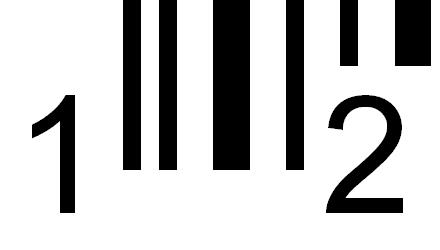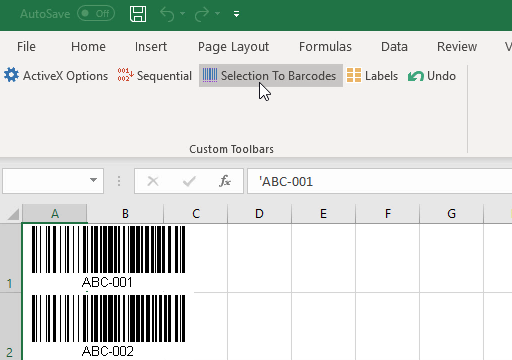
Barcode ActiveX Control
- Create a single barcode, pages of labels, or mail merge documents in Microsoft Word.
- Convert cells to barcodes or full sheets of labels directly in Excel. Easily create auto-incrementing barcodes.
- Add barcodes to your Access Reports.
- Compatible with all versions of MS Office from 97 to 2016 (including 365) and Windows XP to Windows 11. Includes both 32 and 64-bit versions.
- Choose from 23 types of barcodes, both linear (1D) and 2D.
- Add barcodes to your application. Compatible with .NET, VC++, VB6, VBA, Delphi, and others. Both 32 and 64-bit versions are provided.
Barcodes in Microsoft Word: Selection To Barcode
To create a barcode, select the text with your mouse and click on the toolbar button.
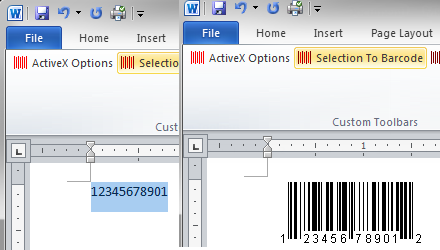
Word Mail Merge
Create barcode labels in Word by merging data from Excel, Access, CSV, or other sources.
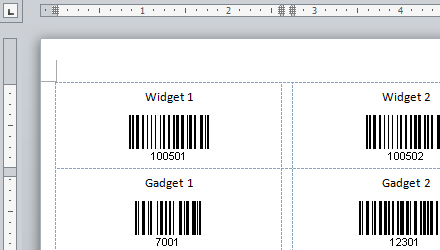
Barcodes in Excel
To create a barcode, select one or more cells and click on Selection To Barcodes button on the toolbar.
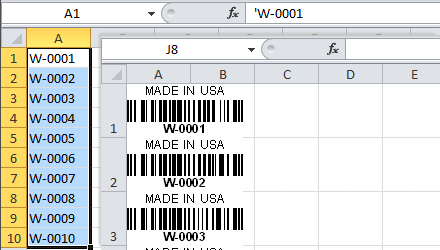
Auto Incrementing barcodes in Excel
Create auto incrementing barcodes with the Sequential wizard.
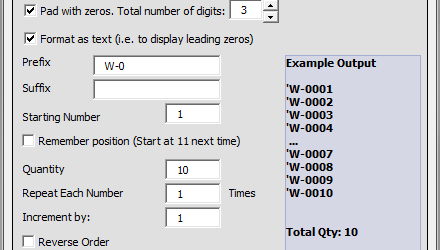
Barcode Labels in Excel
Turn your spreadsheet data into barcode labels formatted in one of hundreds Avery label formats, directly in Excel.
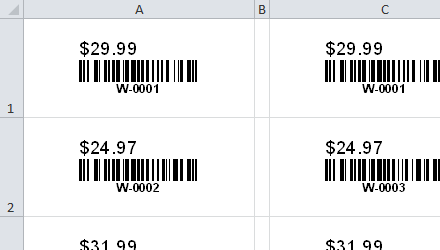
Dynamic barcodes in Excel
Use the LinkedCell property to have your barcode update whenever the cell changes
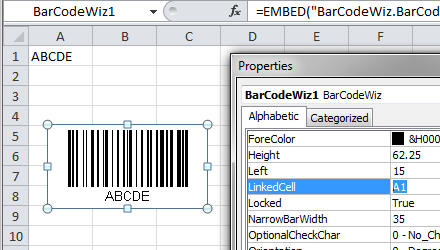
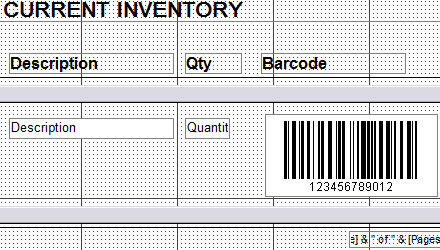
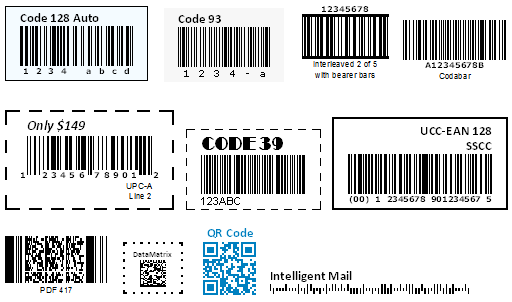
Barcodes are images
Barcodes created in Word and Excel are vector images. With images, you can:
- Copy and paste barcode images into other programs.
- Share barcode sheets with others who do not have the software installed.
- Create barcodes on one computer and print on another.
- Resize barcodes without loss of quality.