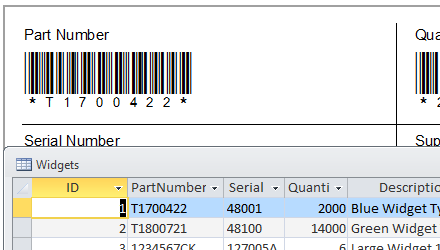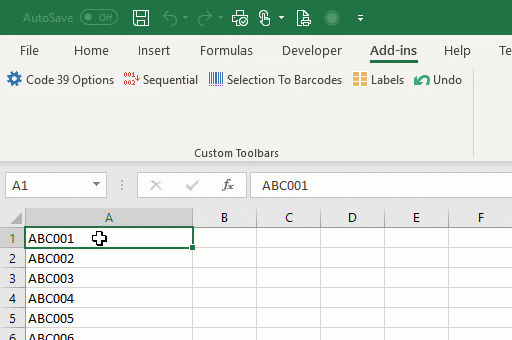
Code 39 Barcode Fonts
- Generate barcodes using TrueType fonts
- Create single barcodes, pages of labels, or mail merge documents in Microsoft Word with the included add-in.
- Convert cells to barcodes or full sheets of labels directly in Excel using the included add-in.
- Create auto-updating barcodes by using Excel formulas.
- Add barcodes to your to your Access Reports.
- Add barcodes to Crystal Reports with the included User Function Library.
- Compatible with all versions of MS Office from 97 to 2016 / 365 and Windows XP to Windows 11.
Create Code 39 barcodes anywhere you can type text:
- Step 1. Type the text
- Step 2. Surround it with an asterisk on each side
- Step 3. Change the font to a Code 39 font
When your scanner reads the barcode, it transmits it without asterisks.
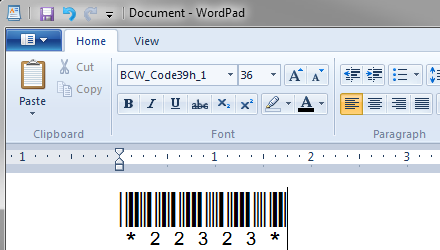
Code 39 Barcodes in Microsoft Word: Selection To Barcode
To create a Code 39 barcode, simply select the text with your mouse and click on the toolbar button.
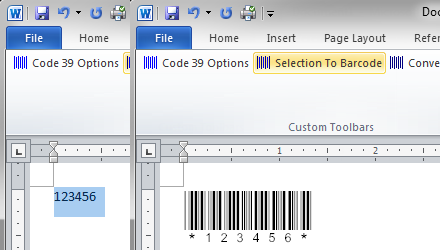
Word Mail Merge
Create barcode labels in Word by merging data from Excel, Access, CSV, and other sources.
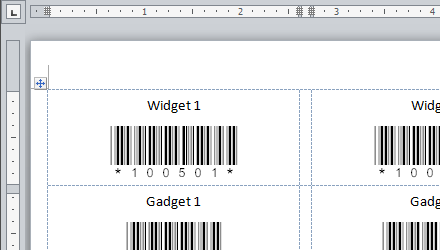
Barcodes in Excel: Selection To Barcodes
Simply select one or more cells and click on Selection To Barcodes button on the toolbar. This automatically formats the text, calculates the check digit, and changes font name and size using your predefined settings.
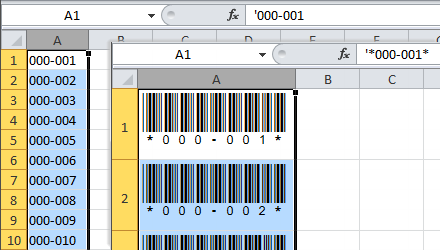
Excel Spreadsheet Formulas
Use Excel formulas to create dynamic barcodes. In this example, the barcode updates its value whenever cell A1 changes. The formula simply adds asterisks before and after the text and replaces any spaces with underscores. Optionally, if you do not use spaces in barcodes, you may simpy type:
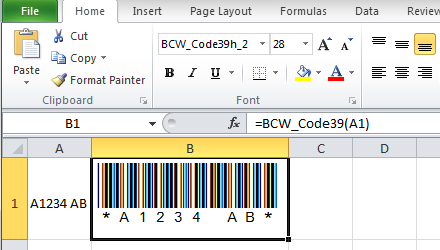
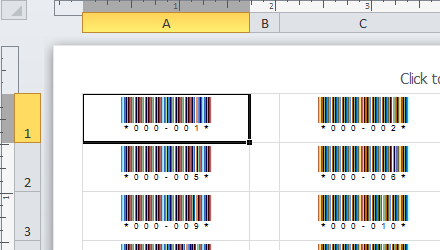
Code 39 Fonts in Access
Add Code 39 barcodes to your Access reports and forms with the help of included module. Use data tables or queries as your source.