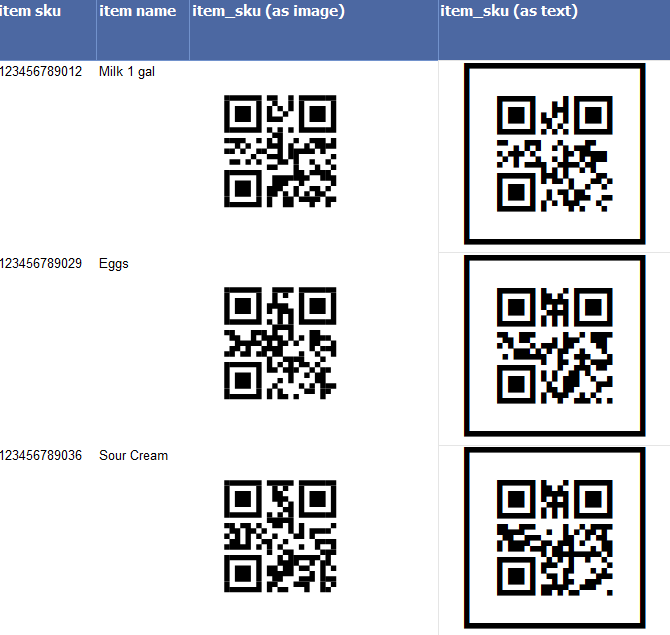QR Code 2D Barcodes in SQL Server Repoting Services SSRS - as Images
How to create barcodes as images in SSRS
- BarCodeWiz QR Code Fonts may be used to create barcodes as images in SSRS
- Follow the steps below, or watch the video, to add barcodes to your own report
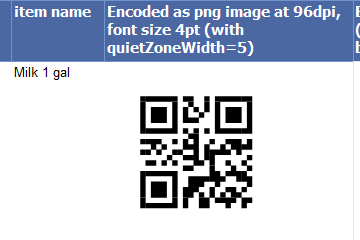
Before You Begin
- Ensure BarCodeWizFonts.QrCode.dll, as well as the font files, are installed on the server.
- See BarCodeWiz Fonts in SSRS - Installation
Step 1. Configure Report Properties
- Open Properties Window - right-click in the report background area and click Report Properties...
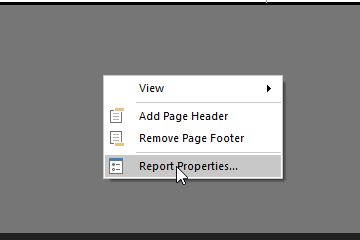
Add Reference:
- In the Report Properties window, select the References section.
- 1) Click Add to add the assembly.
- 2) Type: BarCodeWizFonts.QrCode.
- 3) Click Add to add a class instance.
- 4) Type BarCodeWizFonts.QrCode.QrCodeFonts for class name and MyQrCode for instance name.
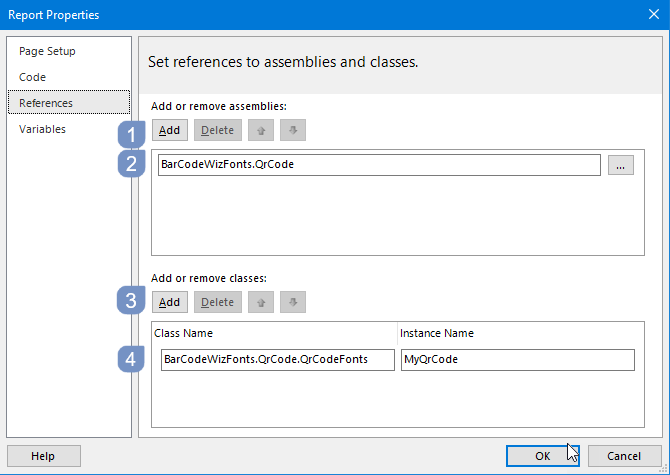
Step 2. Insert image
- Insert an image into the report by dragging one of the columns from your DataSet
- In this example, the image is placed inside a Table
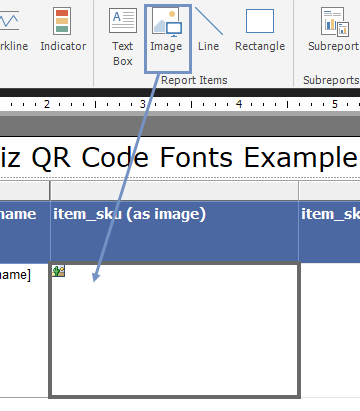
Step 3. Edit Image Properties
- Right - click on inserted image object and select "Image Properties..."
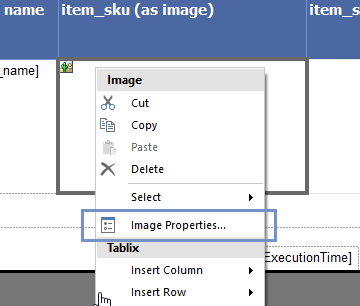
- Select Database as the image source
- Select image/png as the MIME type
- Click on the Fx button to open the Expression window

- Set the value for the expression:
=Code.MyQrCode.ToImageBytes( Code.MyQrCode.Encode(Fields!item_sku.Value , quietZoneWidth:=5), "BCW_QR", 8, 300.0, "png" ) - Replace item_sku with the name of the field from your dataset
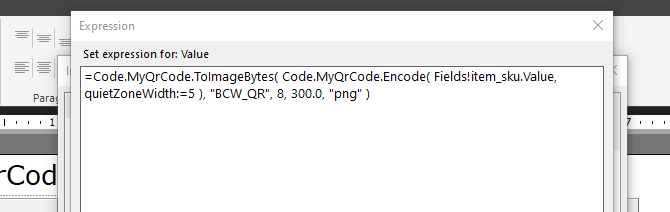
The Report is ready!
- Preview the generated report