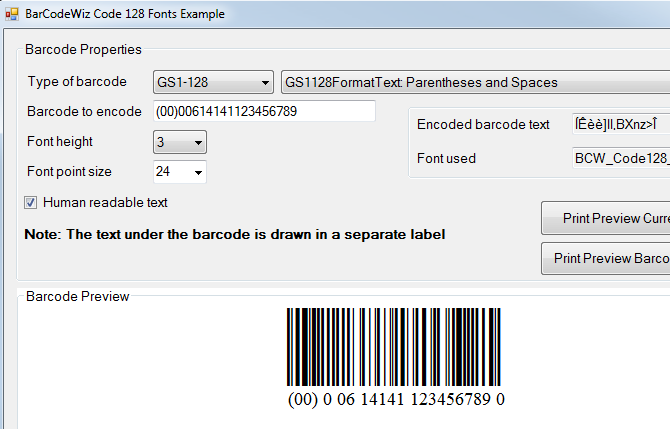Create Barcodes with C# WinForms
Step 1. Add a Reference to BarCodeWizFonts.Code128.dll
- Click on Project > Add Reference...
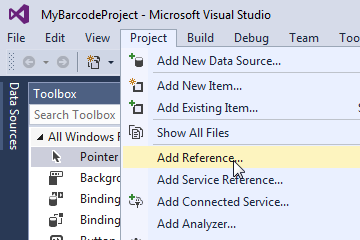
- Click Browse...
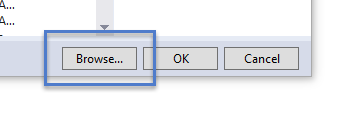
- Locate BarCodeWizFonts.Code128.dll and click Add. The default location is:
C:\Program Files\BarCodeWiz\BarCodeWiz Code 128 Fonts\DotNet\net40 (use with .NET 4.0 or newer)
C:\Program Files\BarCodeWiz\BarCodeWiz Code 128 Fonts\DotNet\net20 (use with .NET 2.0 or newer)
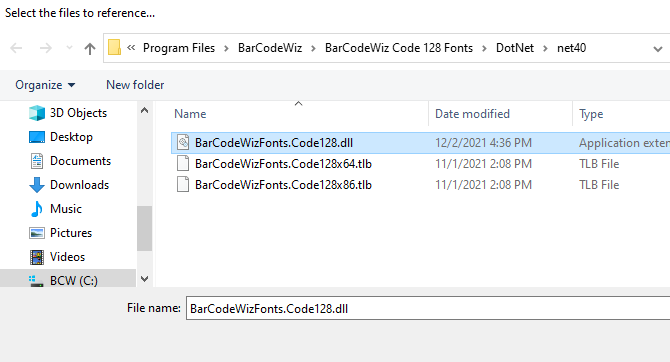
Step 2. Add the following controls to your form:
- 1. TextBox (textBox1) - text input, will be converted to barcode
- 2. Button (button1) - to trigger the conversion. Set its Text property to "Encode"
- 3. Label (label1) - to display the encoded barcode
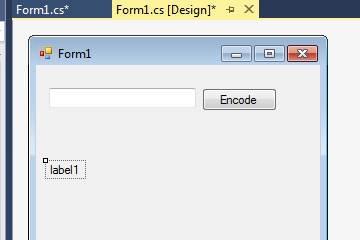
Step 3. Edit the label properties
- Set the Font to BCW_Code128B_2, 24pt
- Set UseMnemonic to False
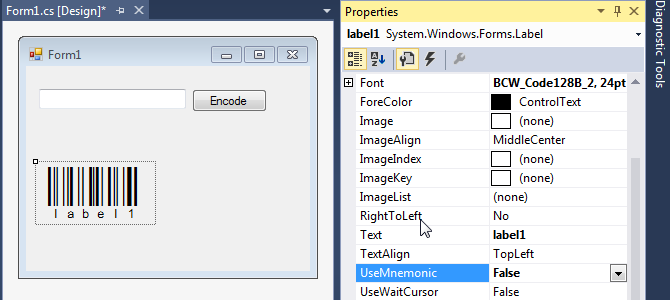
Step 4. Add code to convert the text to barcode
- Double-click on button1 and add the following code in the Click event:
Code128Fonts encoder = new Code128Fonts();
label1.Text = encoder.Code128B(textBox1.Text); - Add a using directive:
using BarCodeWizFonts.Code128;
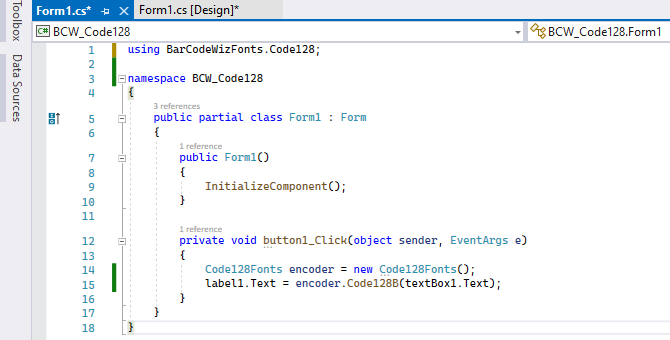
- The final result
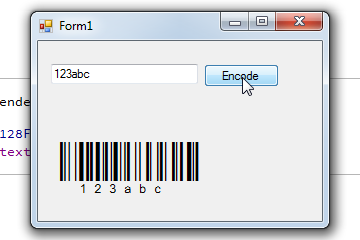
See More
- To see a more advanced example of barcode printing and label formatting with Code 128 Barcode Fonts in C#, open the project:
Documents\BarCodeWiz Examples\Code 128 Barcode Fonts\DotNet\CSHARP