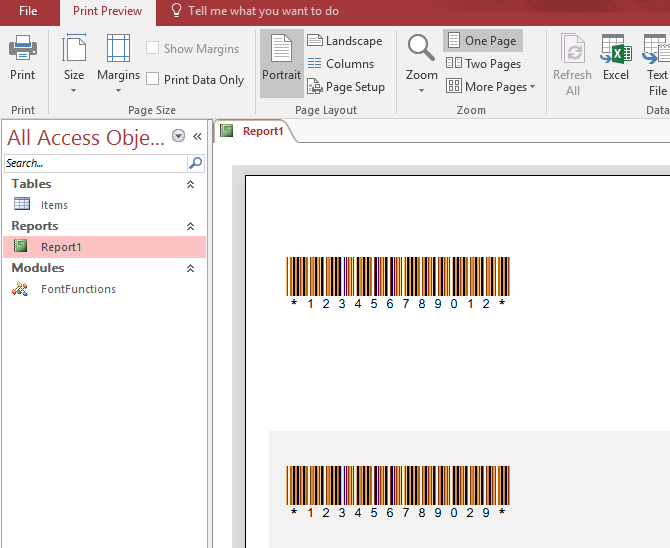Create Barcodes in MS Access
How To Create Code 39 Barcodes in Access
- This tutorial shows how to add Code 39 barcodes to your MS Access reports. The barcodes are generated using BarCodeWiz Code 39 Fonts.
- Watch the video or follow the steps below.
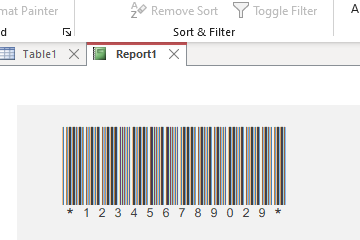
Step 1. Import module with barcode functions.
- Click on Database Tools tab > Visual Basic (or press Alt + F11).
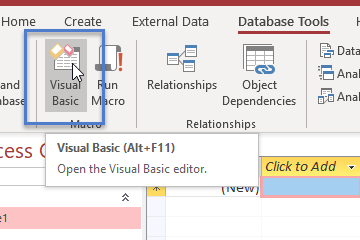
- Right-click the database and Import File... .
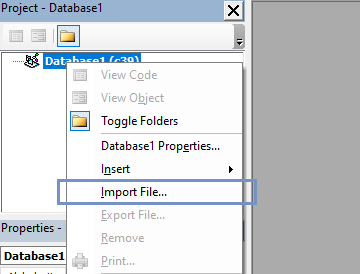
- Select BarCodeWizCode39.bas.
- The default location of the file is:
C:\Program Files\BarCodeWiz\BarCodeWiz Code 39 Fonts\BarCodeWizCode39.bas
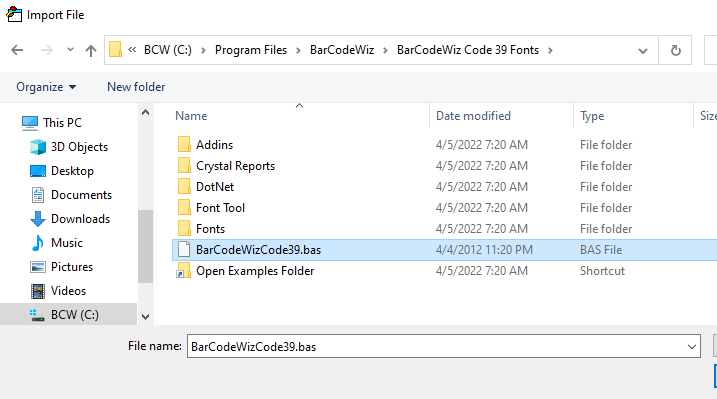
- The following module should now be part of the Access file.
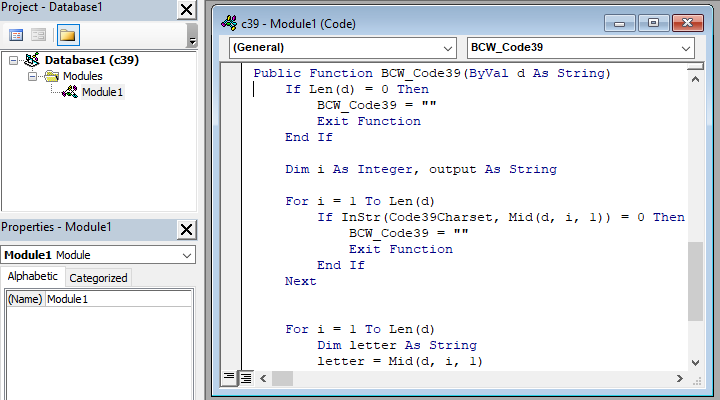
Step 2. Select a Table or Create a New One
- Create a new table with barcode data. Name the table Items (or simply use an existing table). Our table has the following data:
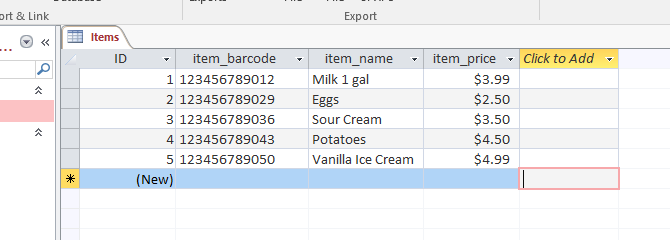
Step 3. Create a new report
- Click on Create tab > Report Design
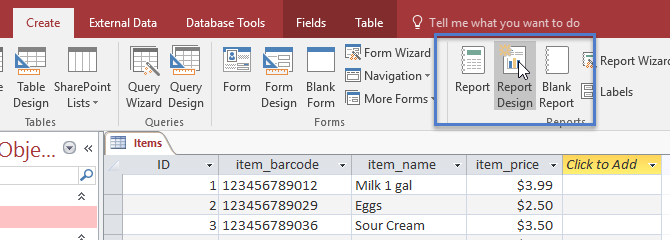
Step 4. Set Record Source of the report
- Go to report Properties window and set the Record Source property to Items (the name of our table from step 2).
Important: Never use the same name for text box as your table field's name.
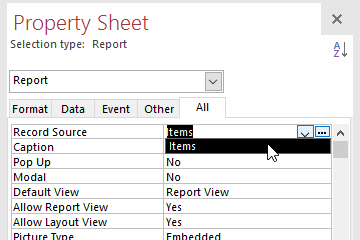
Step 5. Insert a TextBox for Barcode into the Detail section of the report. Set these properties:
- Control Source: =BCW_Code39([item_barcode])
- Border Style: Transparent
- Font Name: BCW_Code39h_2
- Font Size: 24
- Fore Color: #000000
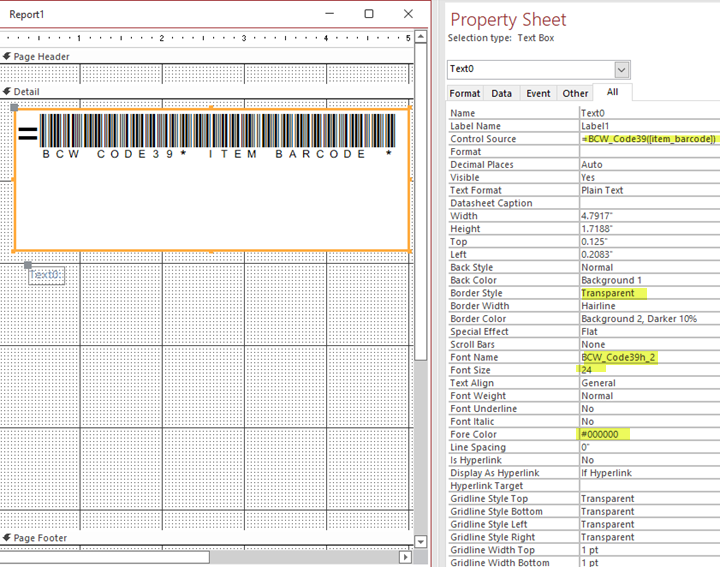
Step 6. Print or Print Preview the report.
- The report is ready to save or print.