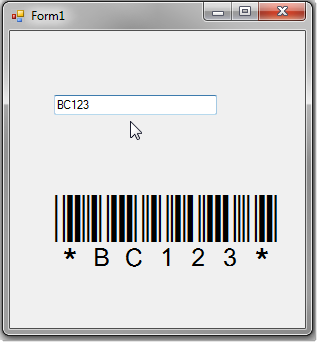Barcodes in VB.NET WinForms
Step 1. Add Code39Fonts.vb
- Click on Project > Add Existing Item... and browse for the file Code39Fonts.vb. The default file location is:
Documents\BarCodeWiz Examples\Code 39 Barcode Fonts\VBNET\Code39Fonts.vb
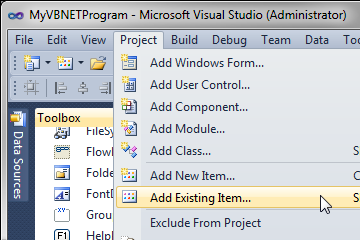
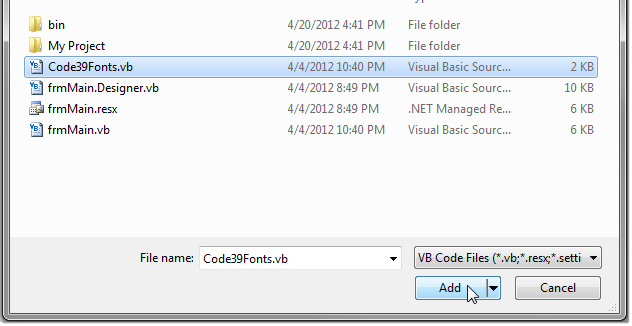
Step 2. Add the following controls to your form:
- 1. TextBox (TextBox1) - text input, will be converted to barcode
- 3. Label (Label1) - to display the encoded barcode
- Set the Font of the label to BCW_Code39h_1, 48pt
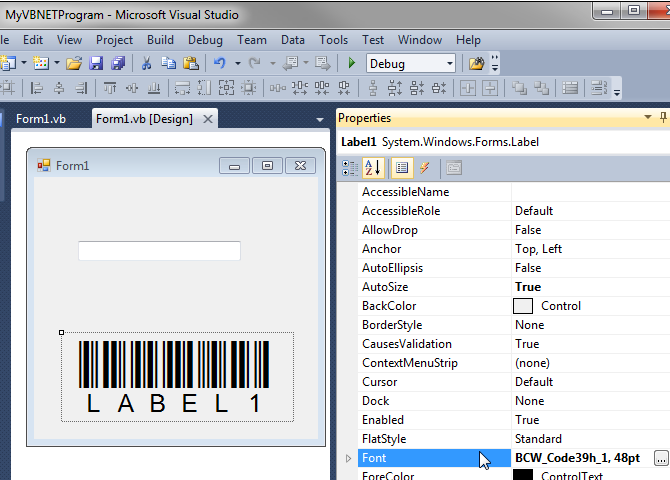
Step 3. Add the conversion code
- Double-click on TextBox1 and add the following code:
Label1.Text = BarCodeWiz.Code39Fonts.Code39(TextBox1.Text)
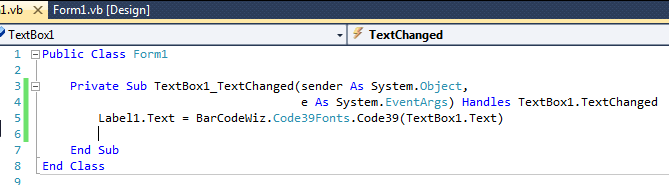
Ready!
- The final result