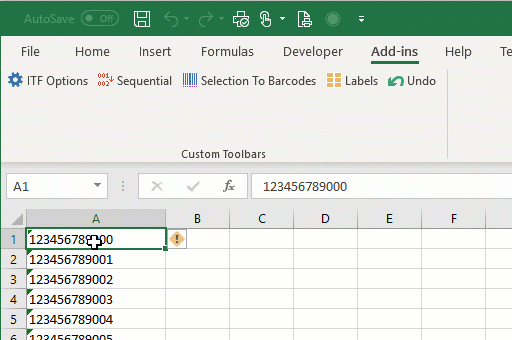
Interleaved 2 of 5 Barcode Fonts
- Generate barcodes using TrueType fonts
- Create a single barcode, pages of labels, or mail merge documents in Microsoft Word with the included add-in.
- Convert cells to barcodes or full sheets of labels directly in Excel. Create auto-updating barcodes by using Excel formulas.
- Add barcodes to your to your Access Reports.
- Add barcodes to Crystal Reports with the included User Function Library.
- Barcodes are created as text. Copy and paste to any document or program where text is supported.
- Compatible with all versions of MS Office from 97 to 2016 / 365 and Windows XP to Windows 11.
Interleaved 2 of 5 Barcodes in Microsoft Word: Selection To Barcode
To create an Interleaved 2 of 5 barcode, simply select the text with your mouse and click on the toolbar button.
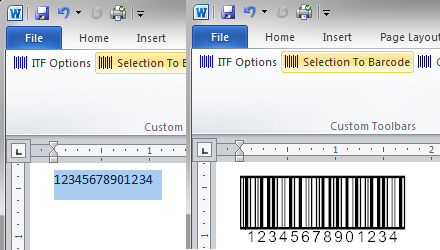
Word Mail Merge
Create barcode labels in Word by merging data from Excel or another source.
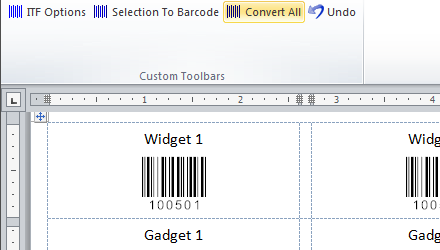
Barcodes in Excel: Selection To Barcodes
Simply select one or more cells and click on Selection To Barcodes button on the toolbar. This automatically formats the text, calculates the check digit, and changes font name and size using your predefined settings.
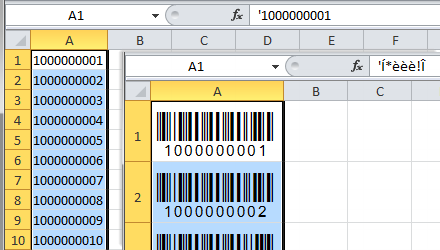
Excel Spreadsheet Formulas
Use Excel formulas to create dynamic barcodes. In this example, the barcode updates its value whenever cell A1 changes.
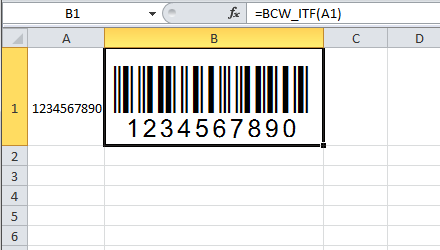
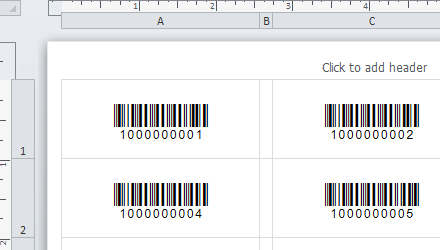
Interleaved 2 of 5 Fonts in Access
Add Interleaved 2 of 5 barcodes to your Access reports and forms with the help of included module. Use data tables or queries as your source.
