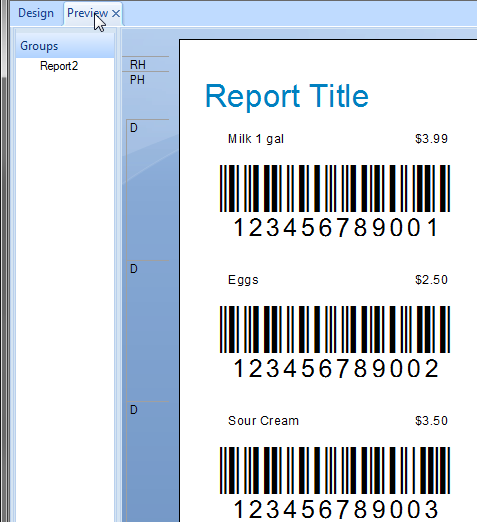Interleaved 2 of 5 Barcodes in Crystal Reports
Interleaved 2 of 5 Barcodes in Crystal Reports
- This tutorial shows how to add Interleaved 2 of 5 barcodes to your Crystal Reports.
- See the video or simply follow the steps below.
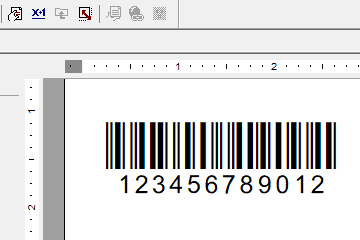
Step 1. Add a new formula
- Open the field Explorer: View > Field Explorer
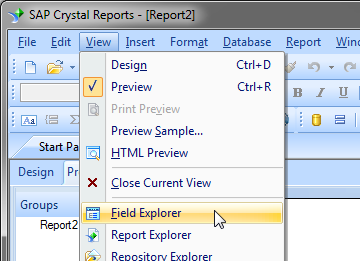
- Select Formula Fields and click on New
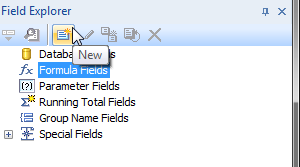
- Enter a name for the new formula.
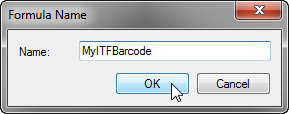
Step 2. Locate the ITF Functions
- Ensure the functions are installed. May be listed under one of these three locations:
Functions > Additional Functions
Functions > Additional Functions > Visual Basic UFLs (u2lcom.dll)
Functions > Additional Functions > COM and .NET UFLs (u212com.dll) - Enter the function name and argument into the editor:
ITF ({Items.item_barcode}). - If your data field is numeric, it should be convert to text:
ITF (ToText({Items.item_price}, 0, ''))
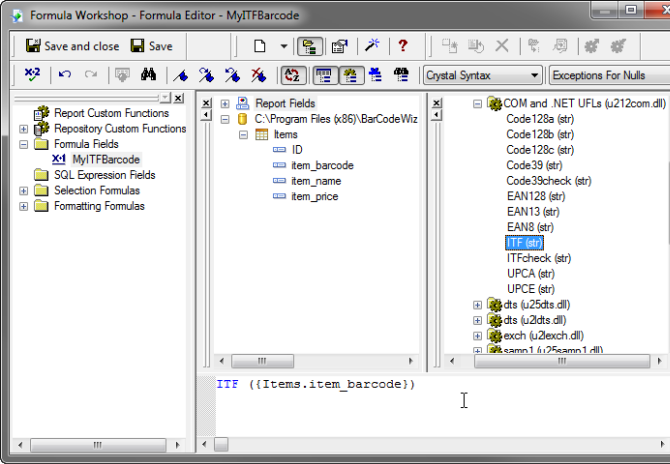
Step 3. Add a barcode to the report
- Drag the formula from Field Explorer to the report
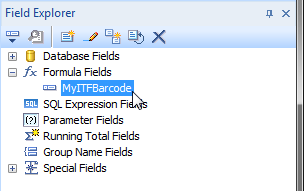
- Change the font properties to:
Font Name: BCW_i25h_1
Font Size: 48
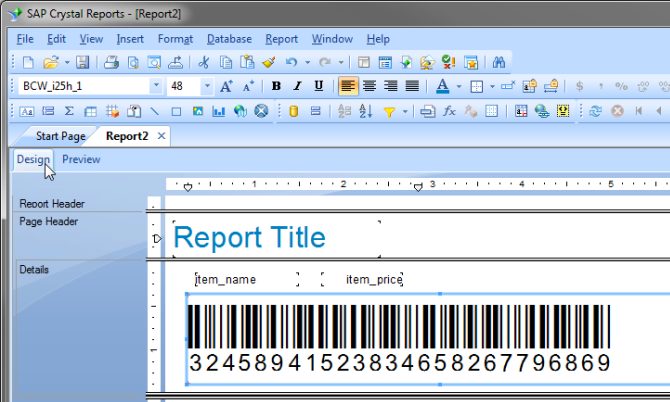
The report is now ready
- Click on Preview to see or print it.