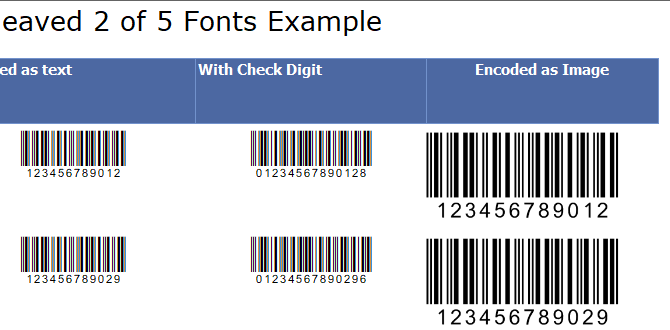Interleaved 2 of 5 (ITF) Barcodes in SQL Server Reporting Services SSRS -As Images
ITF Barcodes encoded as Images in SSRS
- BarCodeWiz Interleaved 2 of 5 Fonts may be used to create barcodes in SSRS.
- Follow the steps below, or watch the video to add barcodes to your own report.
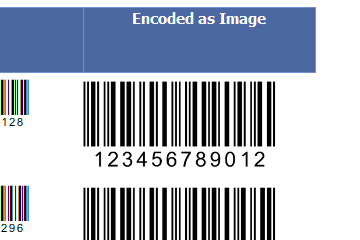
Before You Begin
- Ensure BarCodeWizFonts.ITF.dll as well as the font files are installed on the server.
- See BarCodeWiz Fonts in SSRS - Installation
Step 1. Configure Report Properties
- Open Properties Window - right-click in the report background area and click Report Properties...
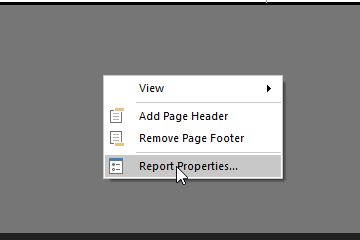
Add Reference:
- In the Report Properties window, select the References section.
- 1) Click Add to add the assembly.
- 2) Type: BarCodeWizFonts.ITF.
- 3) Click Add to add a class instance.
- 4) Type BarCodeWizFonts.ITF.ITFFonts for class name and MyITF for instance name.
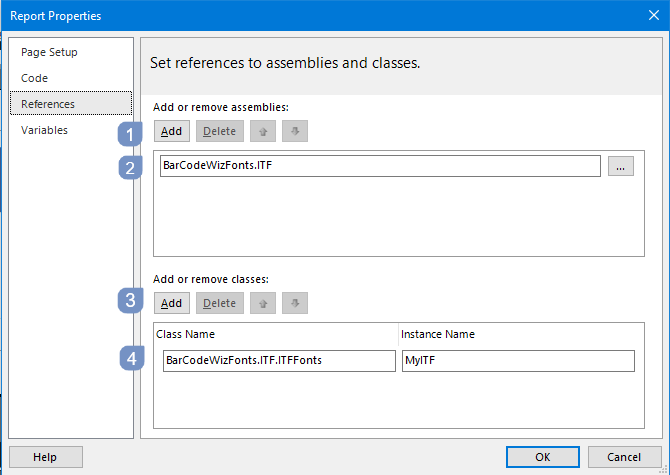
Step 2. Insert image
- Insert an image (Insert > Image) into the report
- Drag one of the columns from your DataSet onto the image field
- In this example, the image is placed inside a Table
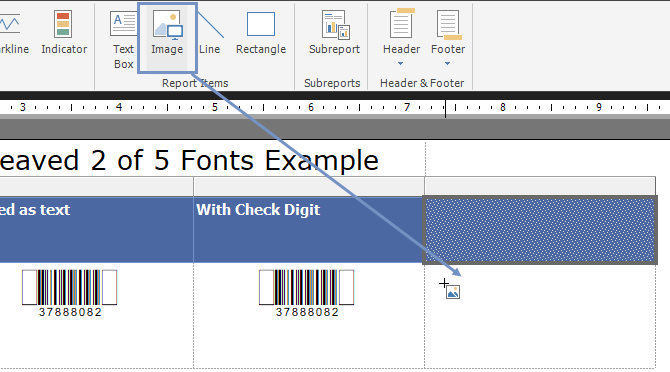
Step 3. Edit Image Properties
- Right-click on the table cell with image field and select Image Properties...
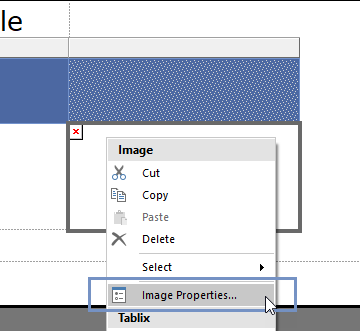
- 1. Select Database as the image source.
- 2. Select image/png as the MIME type.
- 3. Click on the Fx button to open the Expression window.
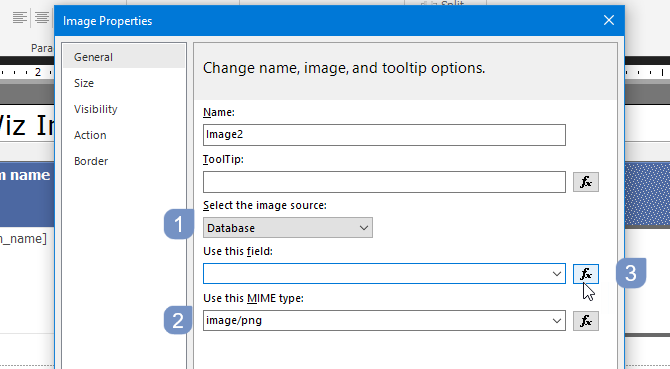
- Set the value for the expression:
=Code.MyITF.ToImageBytes(Code.MyITF.ITF( Fields!item_sku.Value ), "BCW_i25h_2", 22, 300.0, "png" ) - Replace item_sku with the name of the field from your dataset.
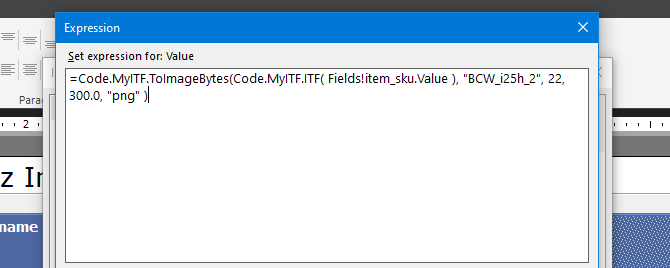
Finished
- Hit F5 to preview the results