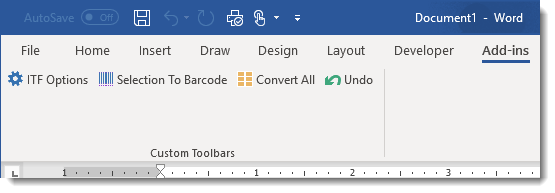Install Interleaved 2 of 5 Fonts Toolbar in Word
Follow these steps to install Interleaved 2 of 5 Fonts Add-in and Toolbar in Microsoft Word.
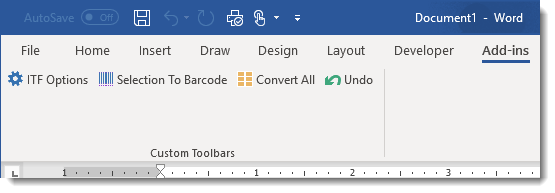
Option 1. Install Using BarCodeWiz Add-ins Setup
- Ensure Microsoft Word is closed.
- Go to Start Button > All Programs > BarCodeWiz Interleaved 2 of 5 Fonts > BarCodeWiz Add-Ins Setup
- Click on Click To Install. The toolbar will now be visible after opening Word
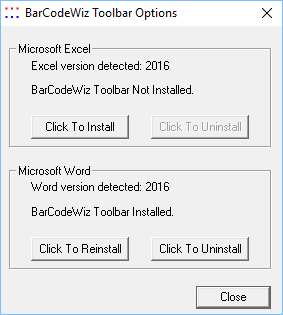
Option 2. Manual Add-In Installation
- Click on File > Options > Add-Ins tab > Manage Word Add-Ins > Go...
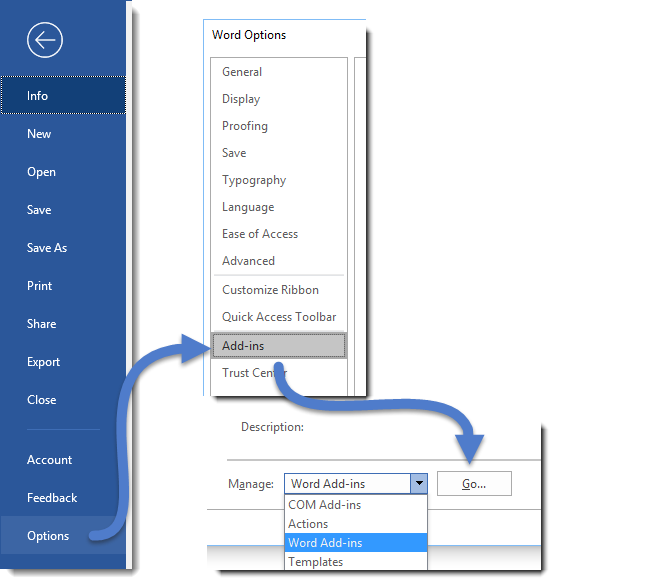
- Under Templates and Add-ins window, click on Browse.. and select the add-in. The default location of the file is:
C:\Program Files\BarCodeWiz\BarCodeWiz Interleaved 2 of 5 Fonts\Addins\BarCodeWizITF.dot
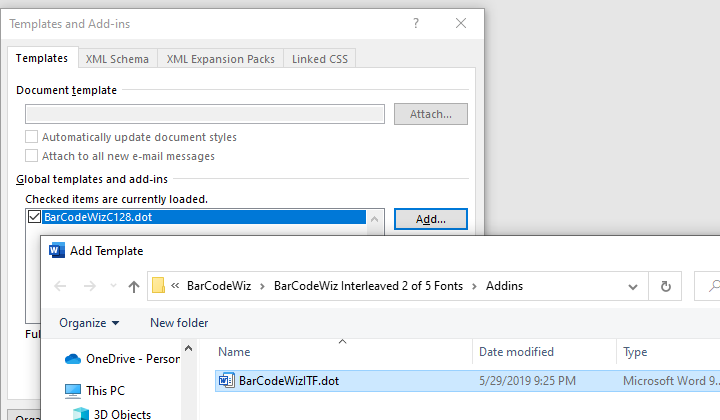
- Click on OK to close both windows. The toolbar and add-in should be installed under the Add-Ins tab