PDF 417 Barcodes in SQL Server Repoting Services SSRS - as Images
How to create barcodes as images in SSRS
- BarCodeWiz PDF 417 Fonts may be used to create barcodes as images in SSRS
- Follow the steps below to add barcodes to your own report
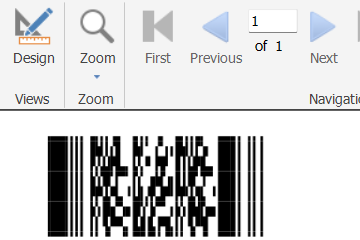
Before You Begin
- Ensure BarCodeWizFonts.Pdf417.dll, as well as the font files, are installed on the server.
- See BarCodeWiz Fonts in SSRS - Installation
Step 1. Configure Report Properties
- Open Properties Window - right-click in the report background area and click Report Properties...
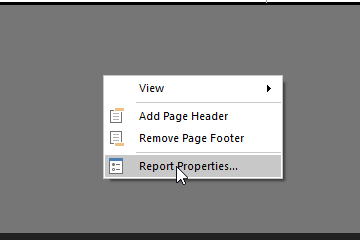
Add Reference:
- In the Report Properties window, select the References section.
- 1) Click Add to add the assembly.
- 2) Type: BarCodeWizFonts.Pdf417
- 3) Click Add to add a class instance.
- 4) Type BarCodeWizFonts.Pdf417.Pdf417Fonts for class name and MyPdf417 for instance name.
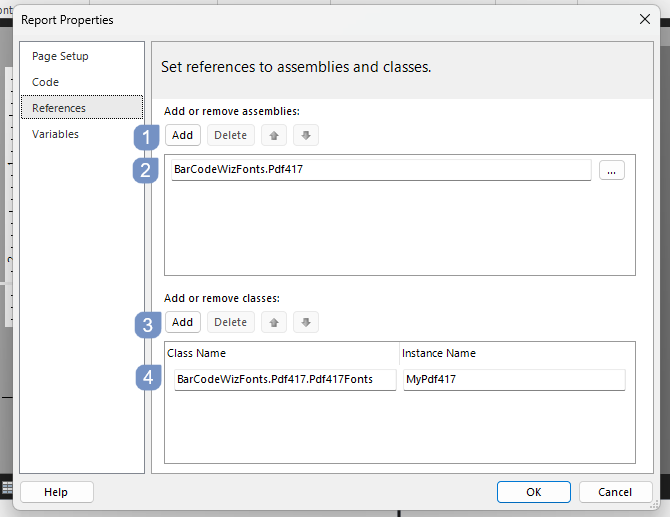
Step 2. Insert image
- Click the Insert tab and drag and drop the Image option onto your report
- In this example, the image is placed inside a Table
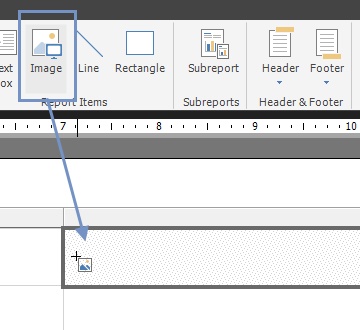
Step 3. Edit Image Properties
- Right - click on inserted image object and select "Image Properties..."
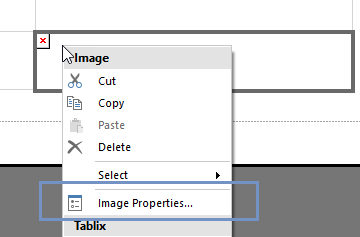
- Select Database as the image source
- Select image/png as the MIME type
- Click on the Fx button to open the Expression window
- Set the value for the expression:
=Code.MyPdf417.ToImageBytes( Code.MyPdf417.Encode( Fields!item_sku.Value, quietZoneWidth:=5 ), "BCW_PDF417", 8, 96.0 ) - Replace item_sku with the name of the field from your dataset
The Report is ready!
- Now you can preview the generated report