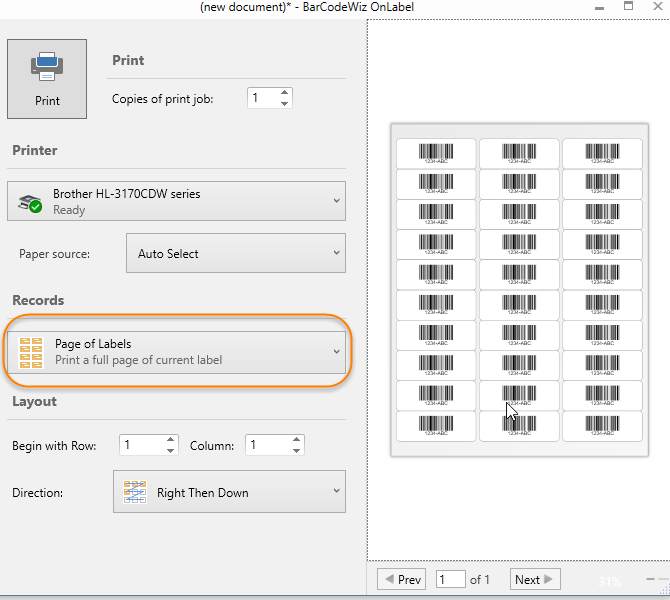Create a Simple Barcode Sheet
Create a sheet of identical barcode labels in BarCodeWiz OnLabel
- This tutorial shows how to create a sheet of barcodes for printing on a laser printer.
- Follow the steps below, or simply watch the video.
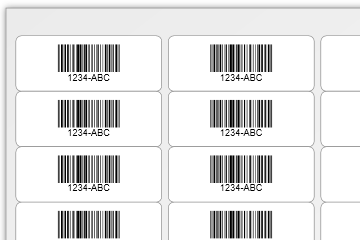
Step 1. Select a new label format
- Click on Change Label on the Ribbon
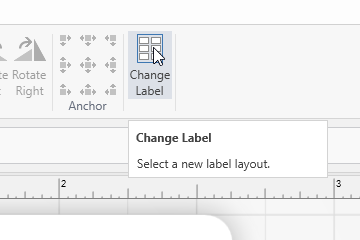
- Select from one of the label layouts (or create your own)
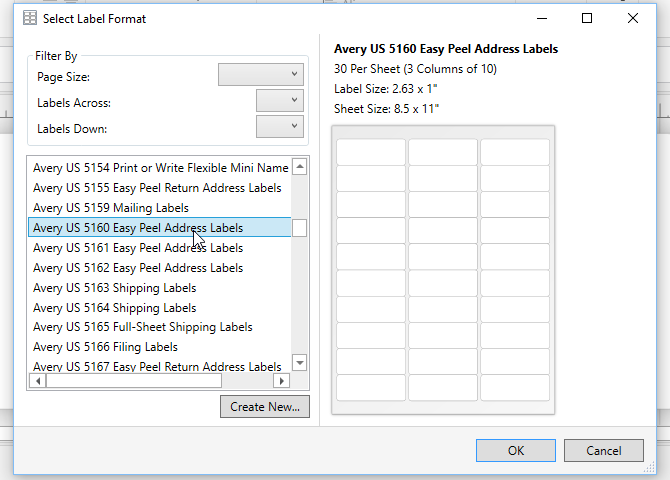
Step 2. Insert a Code 128 Barcode into the label
- Click on Barcode > Code 128
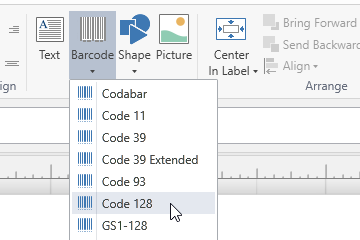
Step 3. Edit the Barcode
- Double click on the barcode to edit it.
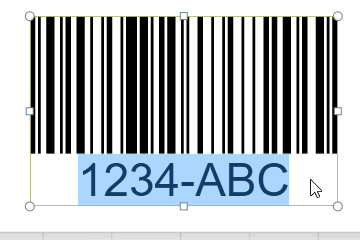
Step 4. Center the Barcode in Label
- Click to center within label.
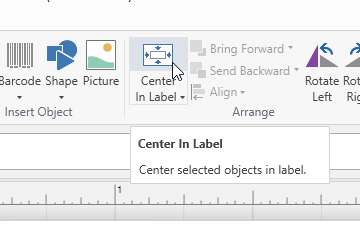
- Set Anchor to middle-center. This ensures the barcode stays centered whenever it grows (or shrinks) with different data.
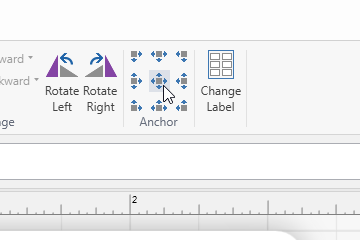
That's it! You are ready to print.
- Go to File > Print
- Select Page of Labels and click Print.