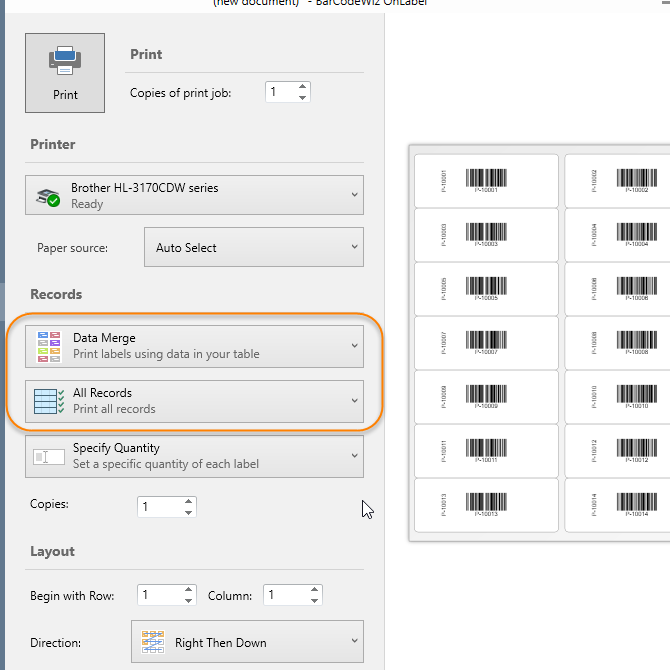Create Sequential Barcodes
Create a sequential barcode labels in BarCodeWiz OnLabel
- This tutorial shows how to create barcode labels with incrementing values.
- Follow the steps below, or simply watch the video.
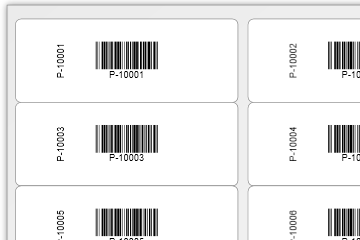
Step 1. Select label layout
- Click on Change Label
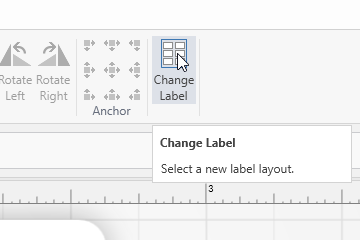
- Select Avery 5159
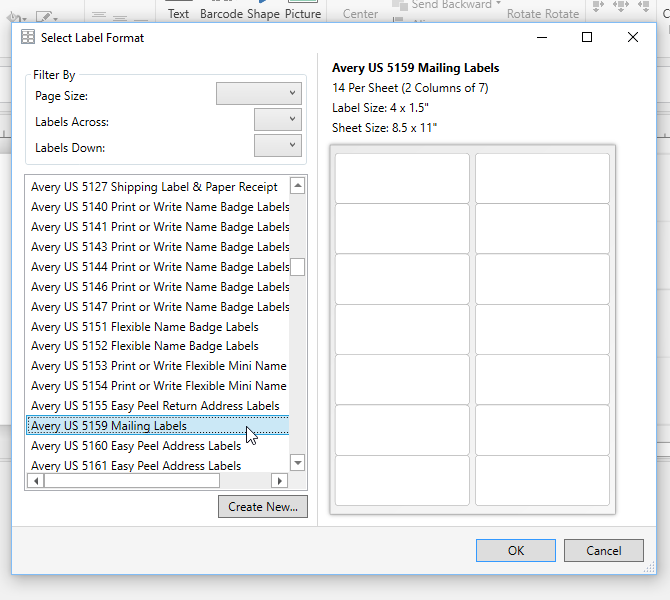
Step 2. Insert a Code 128 Barcode into the label
- Click on Barcode > Code 128
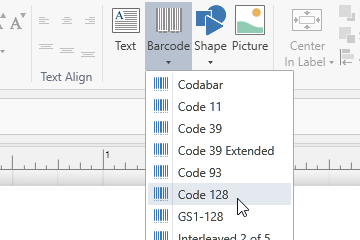
Step 3. Add an Auto Increment column
- Click on Data Table > Auto Increment Column
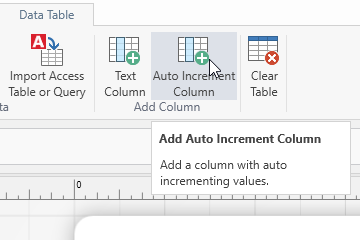
- Enter the auto increment range and options you'd like to use.
- The settings shown below will create 100 rows with values from P-10001 to P-10100
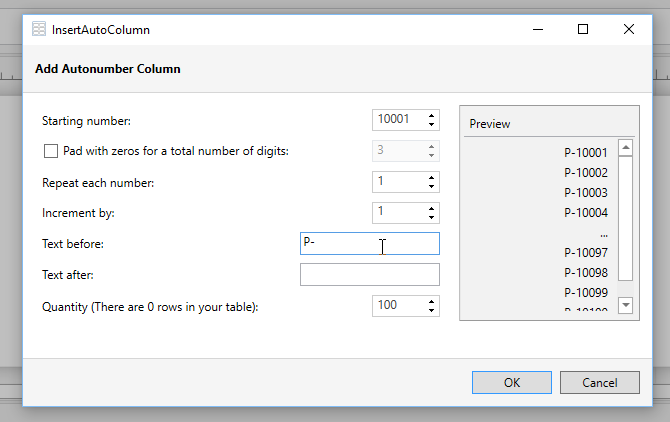
Step 4. Bind the data column to the barcode
- Simply drag Column1 onto the barcode
- Optionally, drag the column onto the label to create a bound text box.
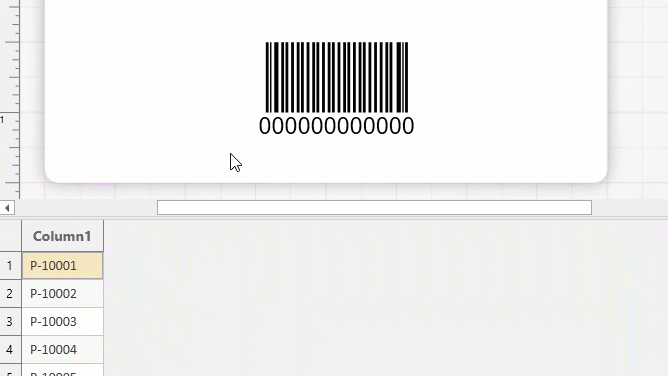
Step 5. Select Records and Print
- Go to File > Print
- Select the records to print (select All Records to print all 100 labels)