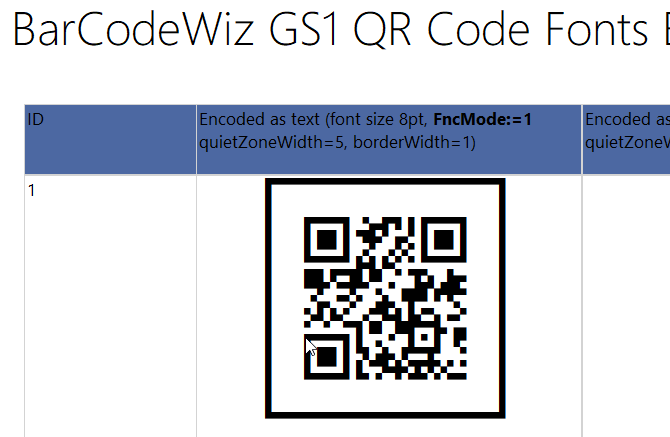GS1 QR Code Barcodes in SQL Server Reporting Services SSRS
GS1 Data Matrix Barcodes with SQL Server Reporting Services SSRS
- This tutorial shows how you can add GS1 DataMatrix barcodes to SQL Server Reporting Services.
Before You Begin
- Ensure BarCodeWizFonts.QrCode.dll as well as the font files are installed on the server.
- See BarCodeWiz QR Code SSRS Installation
Step 1. Configure Report Properties
- Open Properties Window - right-click in the report background area and click Report Properties...
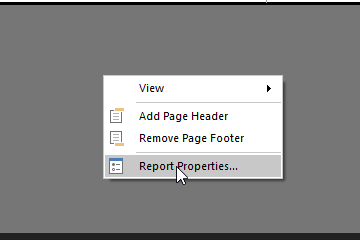
Add Reference:
- In the Report Properties window, select the References section.
- 1) Click Add to add the assembly.
- 2) Type: BarCodeWizFonts.QrCode.
- 3) Click Add to add a class instance.
- 4) Type BarCodeWizFonts.QrCode.QrCodeFonts for class name and MyQrCode for instance name.
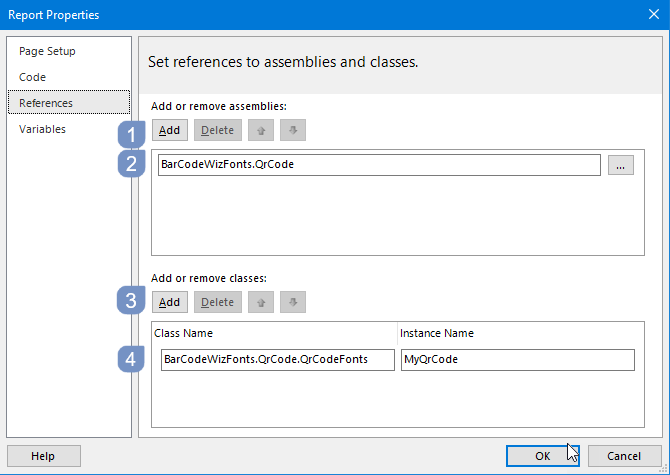
Step 2. Prepare your Data
Prepare your DataSets. Feel free to use our (from the example attached to our program) Our data has the following structure.:
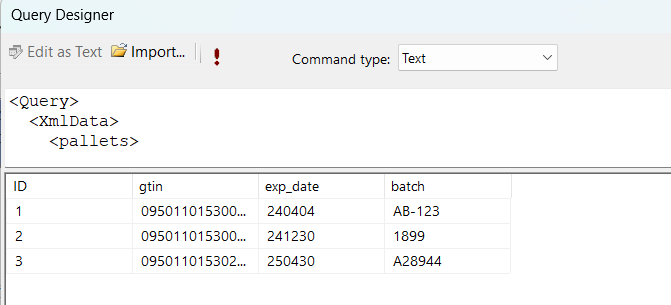
Step 3. Create a Table
- Insert a table into your report
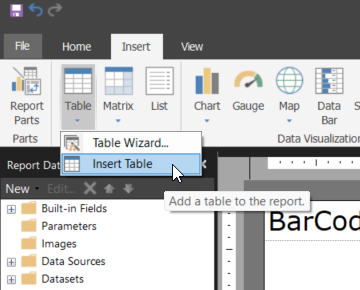
Edit the Expression
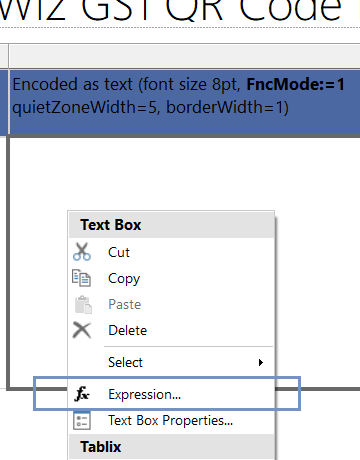
Step 4. Edit the expression as shown
- Enter the following value in the editor
=Code.MyQrCode.Encode( strBarcode:= "(01)"+Fields!gtin.Value+"(17)"+Fields!exp_date.Value+"(10)"+Fields!batch.Value, fnc1Mode:=1, symbolSize:=1, borderWidth:=1, quietZoneWidth:=5)
- NOTE: To properly encode your barcode set the fnc1Mode variable to 1.
Step 5. Set Font Properties
- Set Font Name to: BCW_QR
NOTE: For smaller barcodes, you can set the point size as low as 2pt
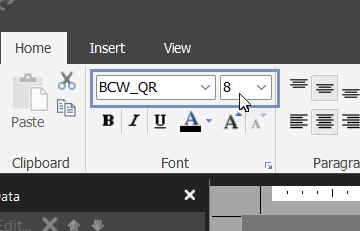
Let's preview the report.
It should look like this: