Code 128 Barcodes in Crystal Reports using Developer License
Creating Code 128 barcodes as a Developer in Crystal Reports is simple
- The Developer License allows for royalty-free distribution of the control and fonts with your own reports.
- It allows one person to create/edit/print the reports.
- It also covers ANY number of end-users (as long as the software is only used within your own reports).
Step 1. Copy redistributable files
- Copy folder
C:\Program Files\BarCodeWiz\BarCodeWiz Code 128 Fonts\Crystal Reports
to a destination server with Crystal Reports - Note that Crystal Reports must have access to copied files
- Right-click on install.bat and select Run as Administrator
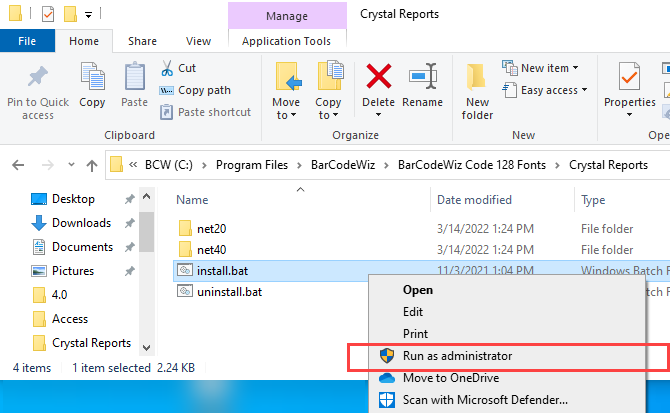
Step 2. Copy font files
- BarCodeWiz Code 128 Font files are by default placed here:
C:\Program Files\BarCodeWiz\BarCodeWiz Code 128 Fonts\Fonts - Copy these files to a desired location, e.g. C drive of the server where the project is being developed
- Right-click on the font file and select: Install for all users
- Optionally, simply copy to c:\windows\fonts\
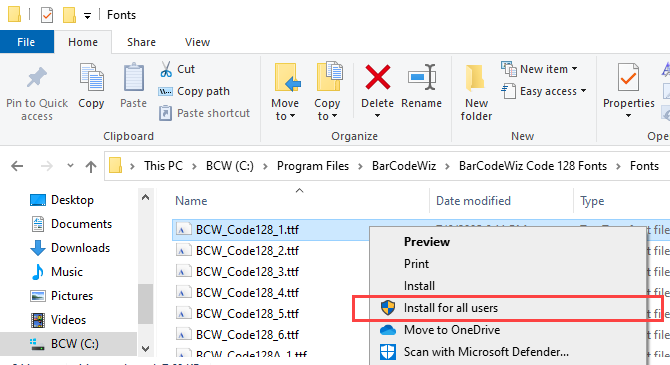
Step 3. Restart Crystal Reports
- If Crystal Reports (or Crystal Runtime) is running, restart it.
Done!
- Happy barcoding!