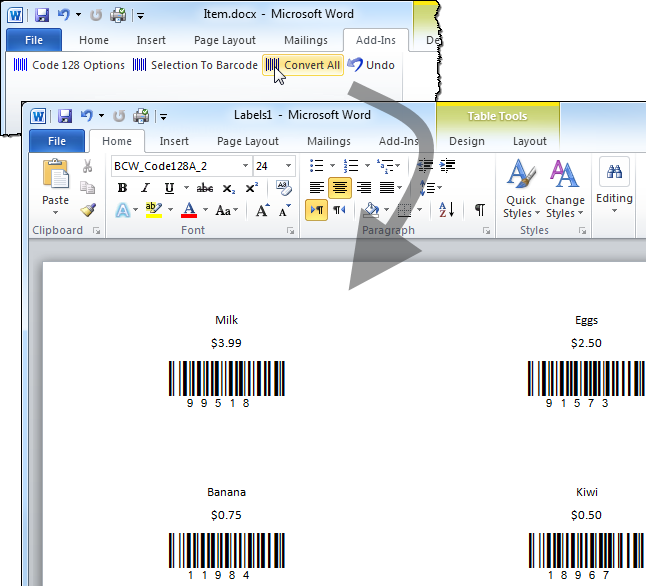Create Barcode Labels with Mail Merge
Create Code 128 barcode labels using data from Excel or another source (text files, databases, Outlook, and others).

Step 1. Open the Labels wizard
- Open the Mailings tab and click on Start Mail Merge > Labels
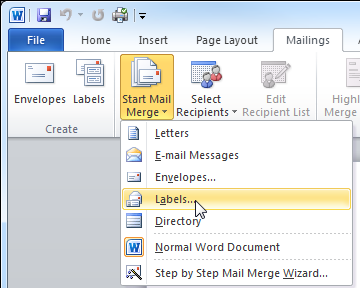
Step 2. Select label format
- Select the label format you would like to use. We are using Avery 5163 Shipping Labels here.
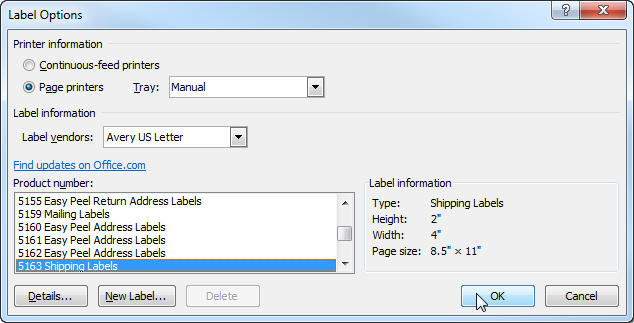
Step 3. Select Source of Data
- Click on Select Recipients > Use Existing List

- Select the Excel file you would like to use.
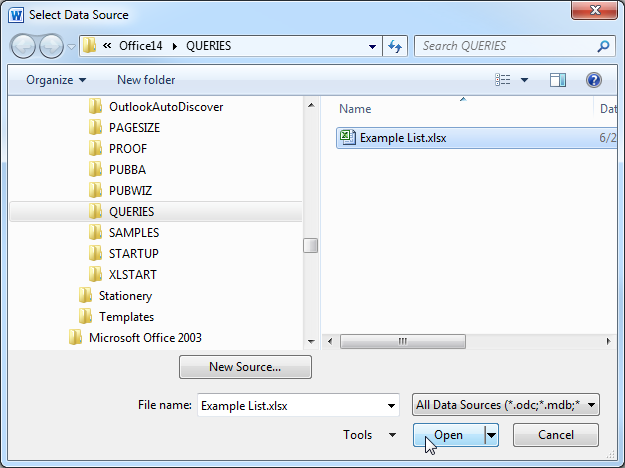
- Click OK to open Sheet1 (the default setting here).
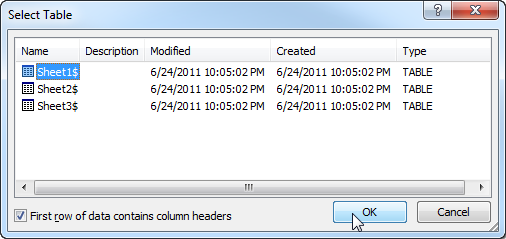
Step 4. Insert and position the fields
- Insert the merge items into the top-left label, as shown.
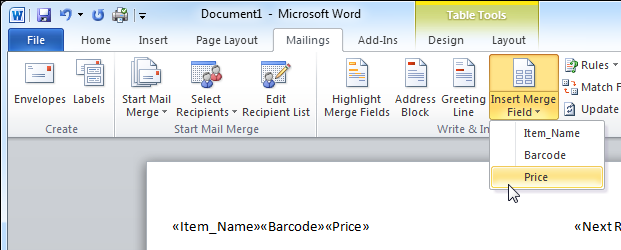
Step 5. Add brackets around the data
- Put brackets around any text field you wish to convert to barcodes. In this example, the Barcode text field in each label will be converted into a barcode. The other fields will remain unchanged.
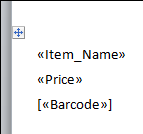
Step 6. Update and position labels
- Click on Update Labels to copy the fields into the other labels on the page.
- To center, click Ctrl+A followed by Ctrl+E
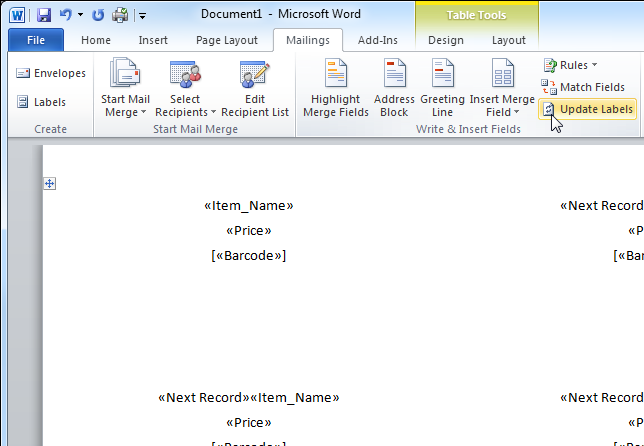
Step 7. Convert All
- Open the Add-Ins tab and click on Convert All to finish the Mail Merge and create the Code 128 barcodes.
- You may print or save the labels now.