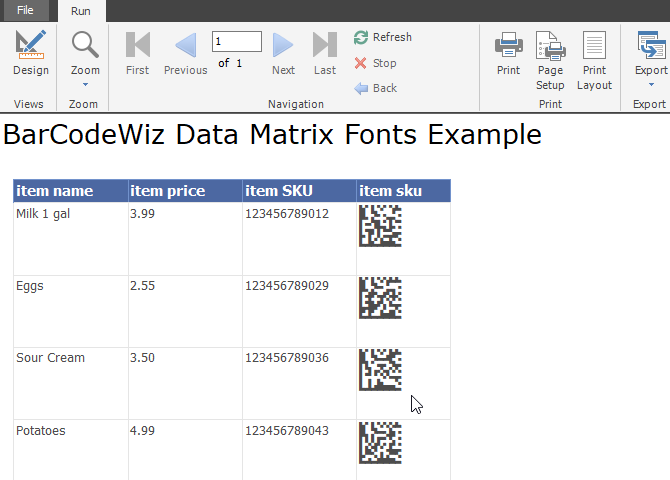Data Matrix Barcodes with SQL Server Reporting Services SSRS
How to create barcodes in SSRS using BarCodeWiz DataMatrix Fonts
- This tutorial shows how you can add DataMatrix 2D barcodes to SQL Server Reporting Services.
- See the video or simply follow the steps below.
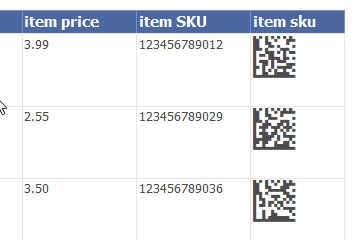
Before You Begin
- Ensure BarCodeWizFonts.DataMatrix.dll as well as the font files are installed on the server.
- See BarCodeWiz Fonts in SSRS - Installation
Step 1. Configure Report Properties
- Open Properties Window - right-click in the report background area and click Report Properties...
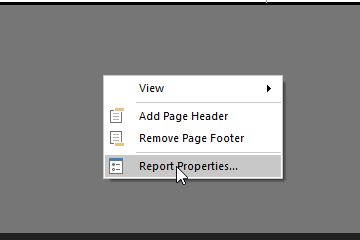
Add Reference:
- In the Report Properties window, select the References section.
- 1) Click Add to add the assembly
- 2) Type: BarCodeWizFonts.DataMatrix
- 3) Click Add to add a class instance
- 4) Type BarCodeWizFonts.DataMatrix.DataMatrixFonts for class name and MyDataMatrix for instance name

Step 2. Insert a Text Box
- Insert a text box into the report by dragging one of the columns from your DataSet.
- In this example, the text box is placed inside a Table
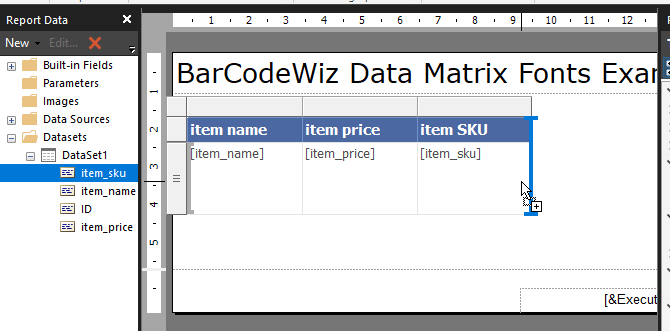
Step 3. Edit Text Box Properties
- Right-Click > Expression...
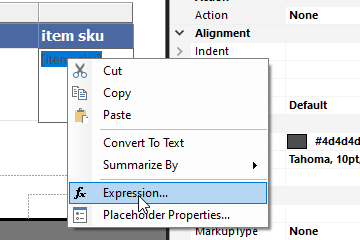
- Edit the expression as shown
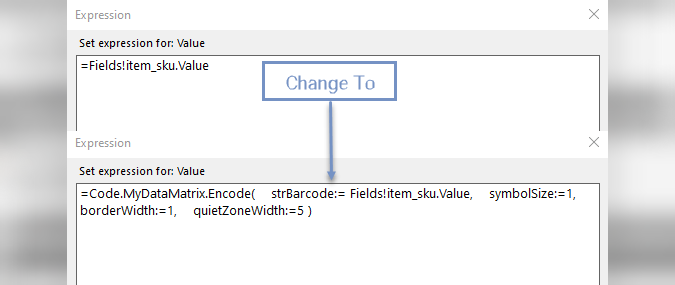
- Let's preview the report. It should look like this:
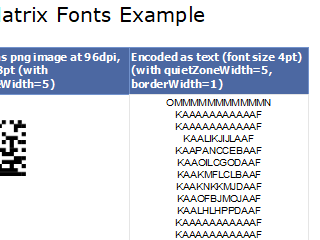
Step 4. Set Font Properties
- Set Font Name to: BCW_DM
NOTE: For smaller barcodes, you can set the point size as low as 2pt
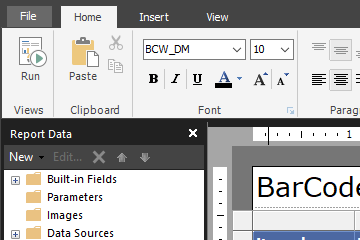
The Result
- The report is now ready.