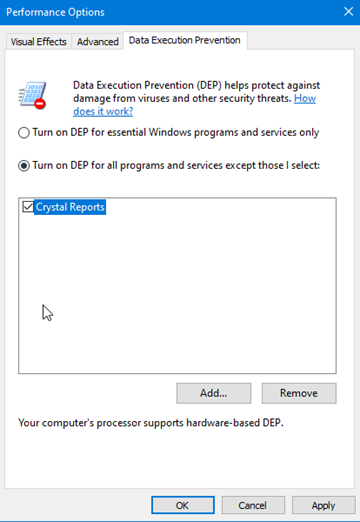Troubleshooting UPC EAN Barcodes in Crystal Reports
Having trouble creating barcodes in Crystal Reports?
- This page lists some common problems (and solution) with barcodes in Crystal Reports
Error messages
- You receive one of the following error messages when running the report:
UFL 'u2lcom.dll' that implements this function is missing.
The Visual Basic UFL that implements this function is missing - Solution: Install the necessary UFL files.
Barcodes are smaller when exporting to PDF
- Crystal Reports reduces the size of large fonts when exporting or printing via PDF. This behavior is by design, but not desired with barcode fonts.
- Solution: Edit the registry to add the following key:
HKEY_CURRENT_USER\Software\Seagate Software\Crystal Reports\Export\Pdf Add a DWORD value with the name ForceLargerFonts and change its value to 1.
Text is shown instead of barcodes
- If your barcode is showing as gibberish text instead of bars, the most likely cause is the fonts are not installed.
- Solution: Install the font files.
To install, copy all files from: C:\Program Files\BarCodeWiz\BarCodeWiz UPC EAN Fonts\Fonts\
To: C:\Windows\Fonts\ - Ensure that Crystal Reports is NOT running during font installation. Otherwise, a restart is necessary.
Barcodes are blank
- If your barcode is blank, there may be an error in your text input.
- Solution: See this tutorial on how to use the UPC EAN Fonts formulas in Crystal Reports
If your Crystal Reports installed on Windows Server crashes suddenly
- This might be caused by Data Execution Prevention mechanism which is included in the Windows OS.
Step1. Open System Properties
• Click Start (or press WIN+R on keyboard), type sysdm.cpl, and then click OK.
• On the Advanced tab, under Performance, click Settings.
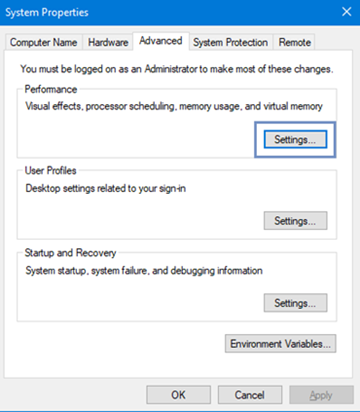
Step 2. Add an exception for crw32.exe
• On the Data Execution Prevention tab:
Click Turn on DEP for all programs and services except those I select to select the OptOut policy, and then click Add and browse to the path where your instance of Crystal Reports is installed.
The default path for older versions of CR is: C:\Program Files (x86)\Crystal Decisions\Crystal Reports 10.
Add the CRW32.exe file to exceptions.