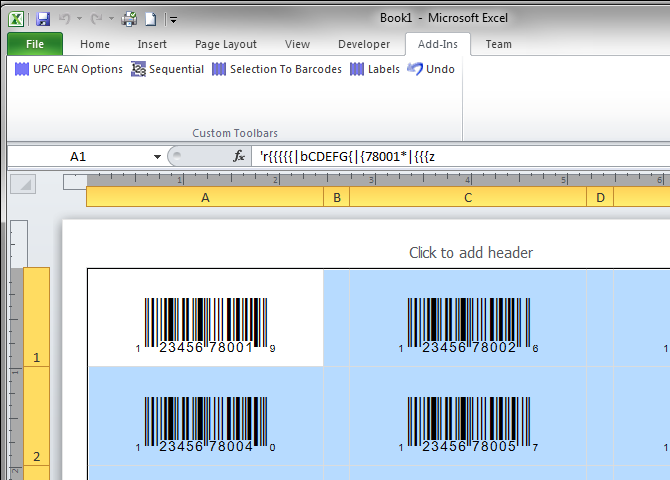Create a Sheet of Sequential Barcode Labels
Step 1. Create a list of sequential numbers
- Click on Sequential to open BarCodeWiz Sequential Number Generator
- Enter 12345678 as the Prefix and click on Generate Data Now. This creates 100 cells of text with values of 12345678001 through 12345678100.
- Please note that this creates an 11-digit number (UPC-A numbers require 12 digits). The 12th digit will be calculated and added automatically.
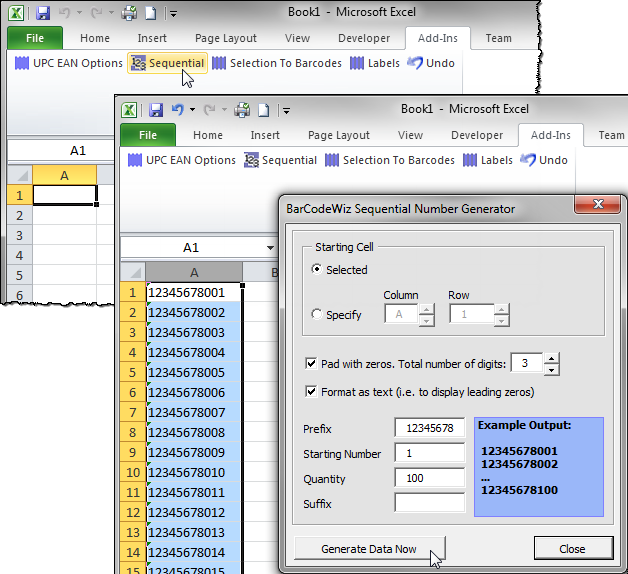
Step 2. Open the Labels Wizard
- Click on Labels with the cells still selected, to open the wizard.
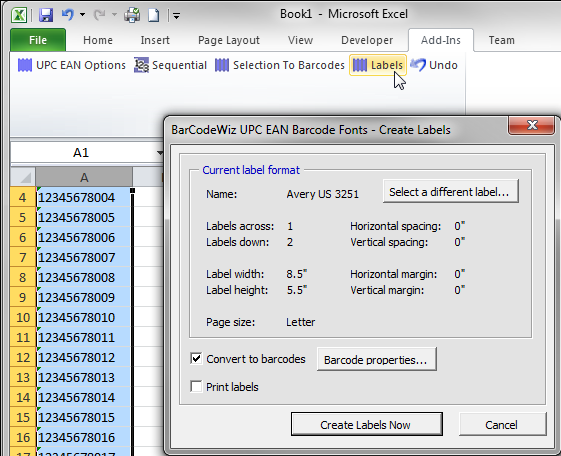
Step 3. Select the label format
- Click on Select a different label... and choose Avery US 5160 (3 x 10) from the list. Click OK.
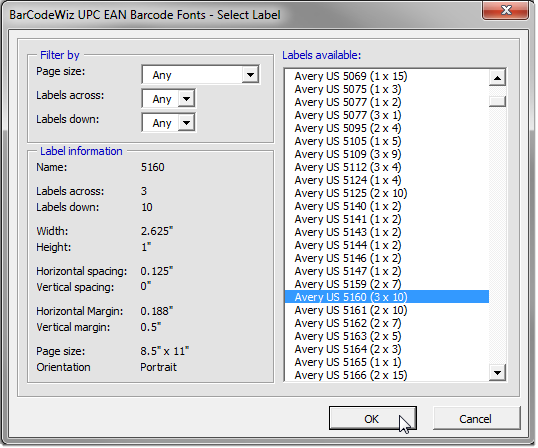
Step 4. Create the labels
- With the correct label now selected, click on Create Labels Now
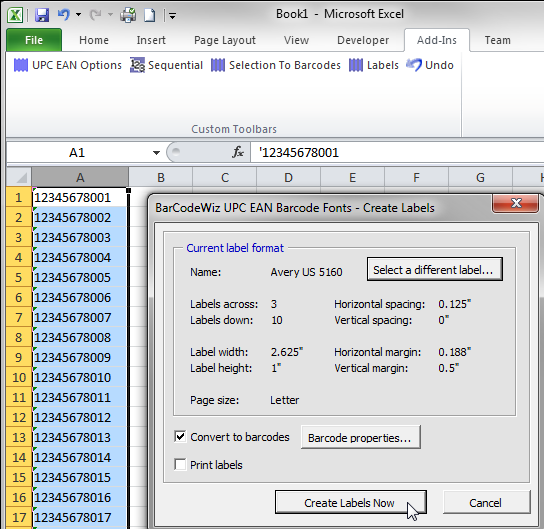
Ready!
- Barcode labels are now formatted, ready to print or save.