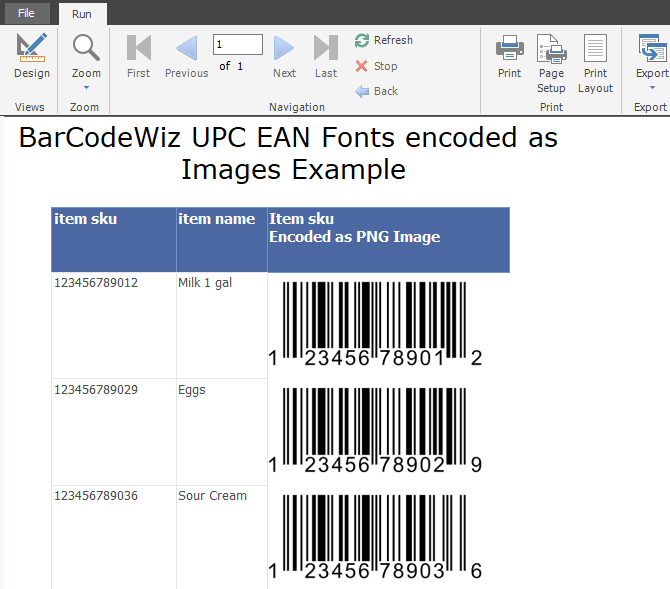UPC EAN Barcodes in SQL Server Reporting Services SSRS -As Images
How to make UPC EAN barcodes as images in SSRS
- BarCodeWiz UPC EAN Fonts may be used to create barcodes in SSRS.
- Follow the steps below to add barcodes to your own report.
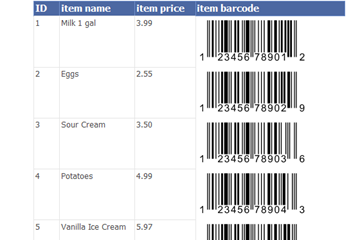
Step 1. Configure Report Properties
- Open Properties Window - right-click in the report background area and click Report Properties...
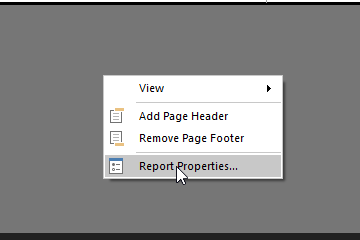
Add Reference:
- In the Report Properties window, select the References section.
- 1) Click Add to add the assembly.
- 2) Type: BarCodeWizFonts.UPCEAN.
- 3) Click Add to add a class instance.
- 4) Type BarCodeWizFonts.UPCEAN.UPCEANFonts for class name and MyUPCEAN for instance name.
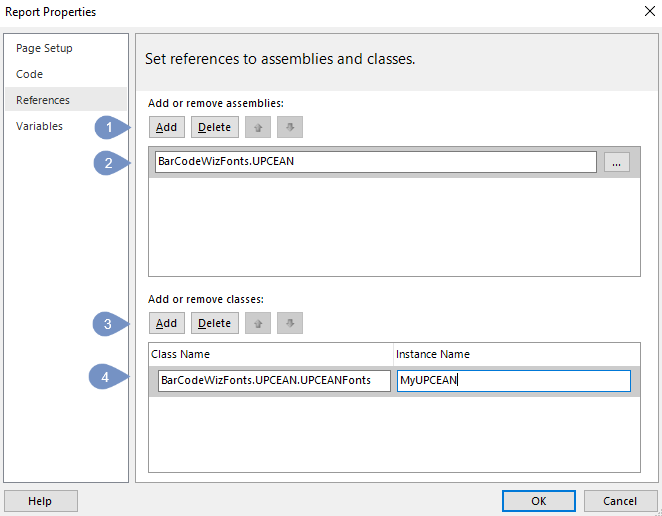
Step 2. Insert Image Object
- Select Insert Tab and drag and drop Image object.
- In this example, the image is placed inside a Table.
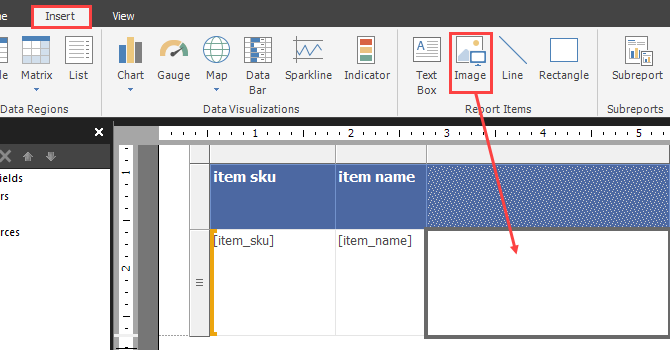
Step 3. Edit Image Properties
- Right - click on the table cell with image field and select Image Properties...
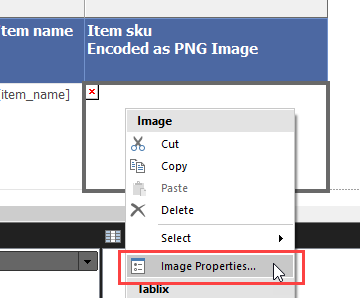
- Select Database as the image source.
- Select image/png as the MIME type.
- Click on the Fx button to open the Expression window.
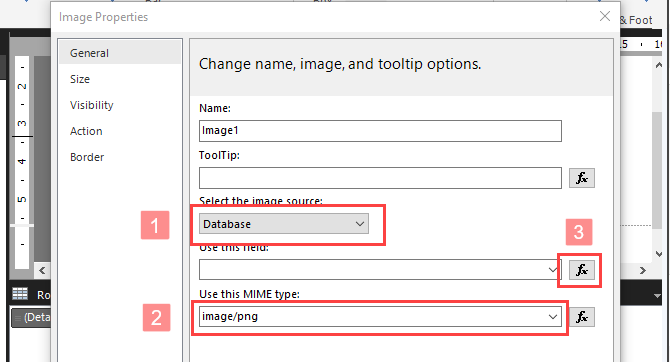
Edit formula in Expression Window
- Set the value for the expression:
=Code.MyUPCEAN.ToImageBytes( Code.MyUPCEAN.UPCA( Fields!item_sku.Value ), "BCW_UPCEAN_2", 24, 300.0, "png" ) - Replace item_sku with the name of the field from your dataset.
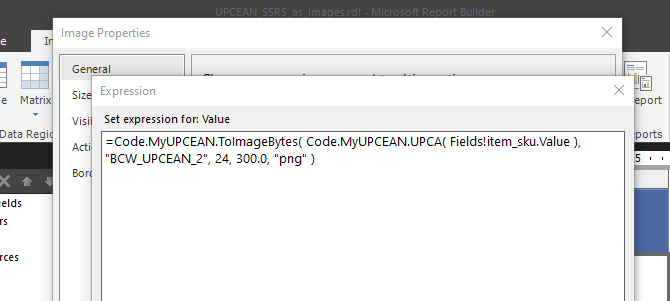
Finished! Preview the generated report