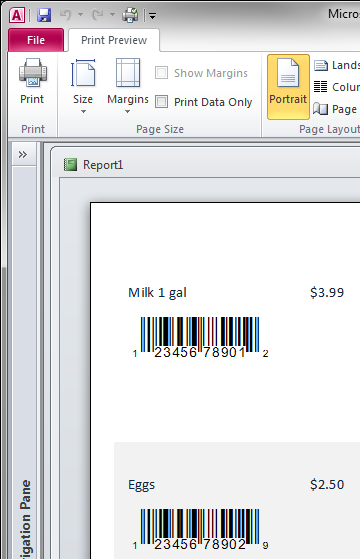Create Barcodes in MS Access
- This tutorial shows how to create UPC-A barcodes in Microsoft Access using BarCodeWiz UPC EAN Fonts.
- To learn how to do that watch the video or follow the steps below
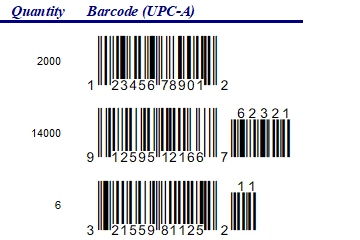
Step 1. Import module with barcode functions.
- Click on Database Tools tab > Visual Basic (or press Alt + F11).
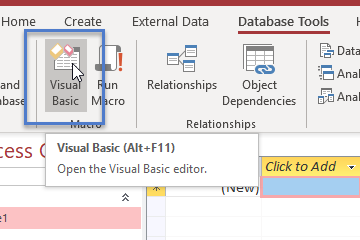
- Right-click on the database name and select "Import File"...
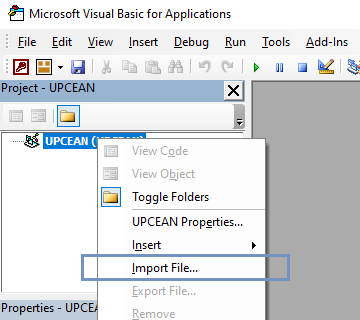
- Select BarCodeWizUPCEAN.bas
- The default location of the file is:
C:\Program Files\BarCodeWiz\BarCodeWiz UPC EAN Fonts
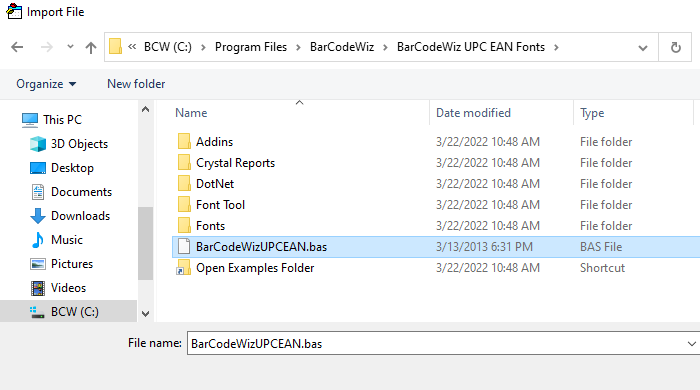
- The following module should now be part of the Access file
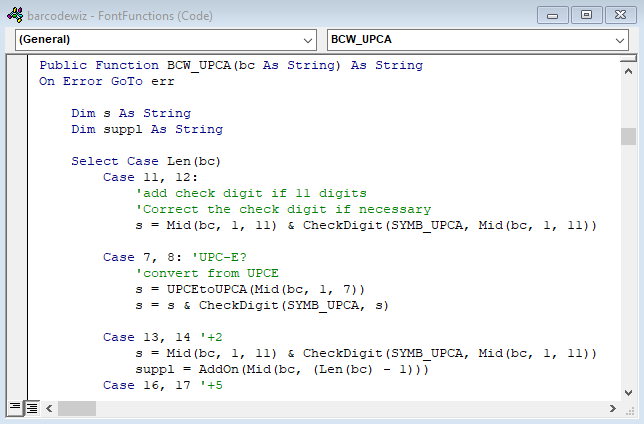
Step 2. Create a new Table
- Create a new table with barcode data. Name the table Items (or simply use an existing table). Our table has the following data:
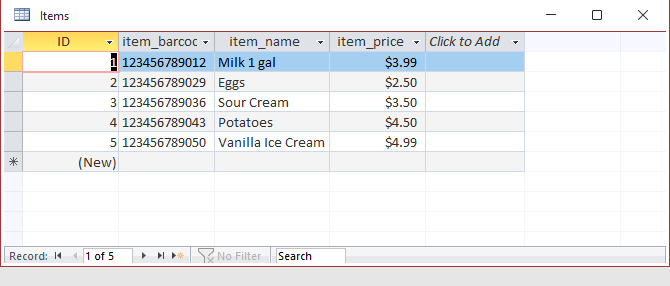
Step 3. Create a new report
- Click on Create tab > Report Design
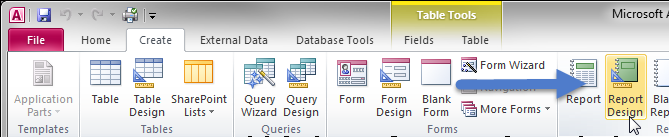
Step 4. Set Record Source of the report
- Go to report Properties window and set the Record Source property to Items (the name of our table from step 2).
Important: Never use the same name for text box as your table field's name.
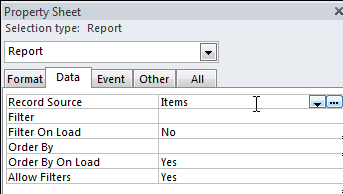
Step 5. Insert a TextBox for Barcode into the Detail section or the report. Set these properties:
- Control Source: =BCW_UPCA([item_barcode])
- Border Style: Transparent
- Font Name: BCW_UPCEAN_1
- Font Size: 48
- Font Color: #000000
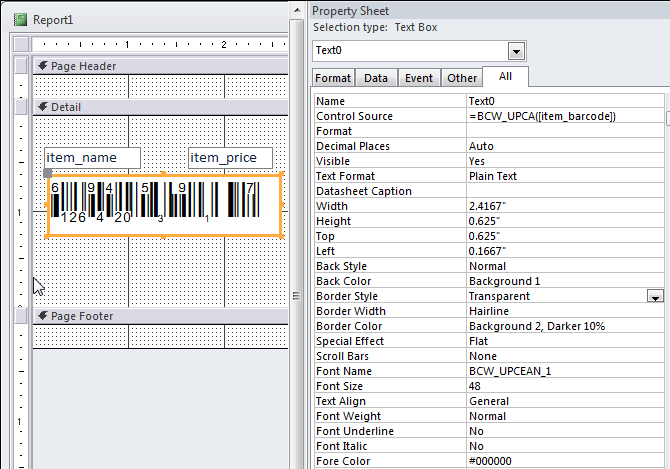
Step 6. Add Item Name and Item Price
- Add two more Text Boxes and change their Control Source to item_name and item_price, respectively
Step 7. Print or Print Preview the report.
- The report is ready to save or print.