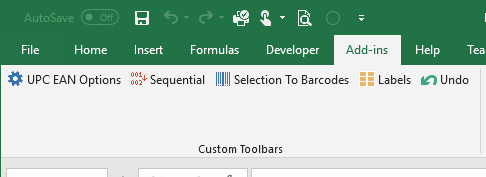Install UPC EAN Fonts Toolbar in Excel
Follow these steps to install UPC EAN Fonts Add-in and Toolbar in Microsoft Excel.
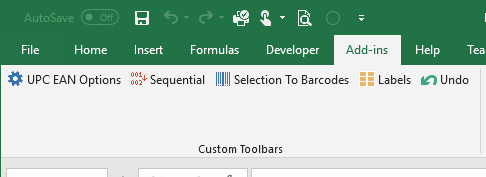
Option 1. Install Using BarCodeWiz Add-ins Setup
- Ensure Microsoft Excel is closed.
- Go to Start Button > All Programs > BarCodeWiz UPC EAN Fonts > BarCodeWiz Add-Ins Setup
- Click on Click To Install
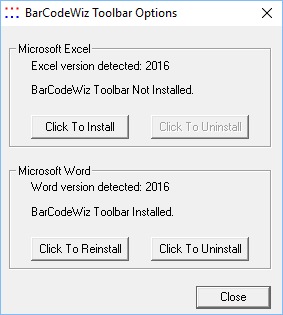
Option 2. Manual Add-In Installation
- Click on File > Options > Add-Ins tab > Manage Excel Add-Ins > Go...
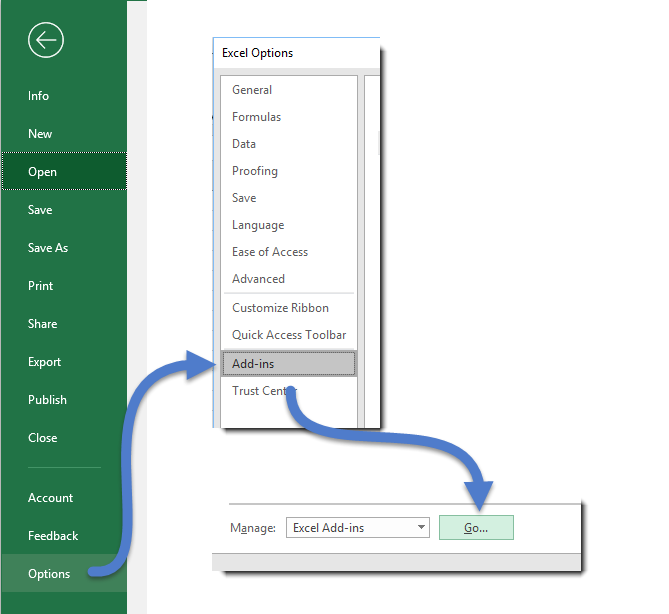
- Click on Browse... and select the add-in. The default location of the file is:
C:\Program Files\BarCodeWiz\BarCodeWiz UPC EAN Fonts\Addins\BarCodeWizUPCEAN.xla
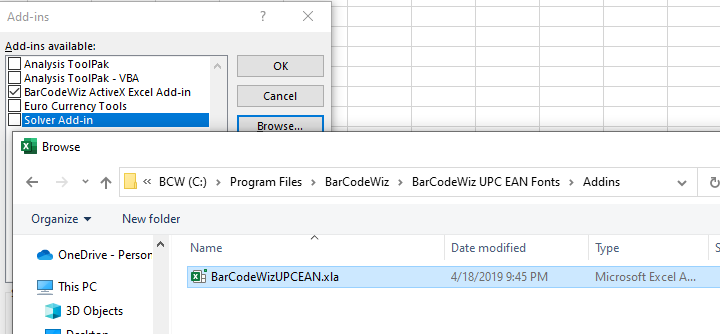
- Click on OK to close both windows. The toolbar and add-in should be installed under the Add-Ins tab