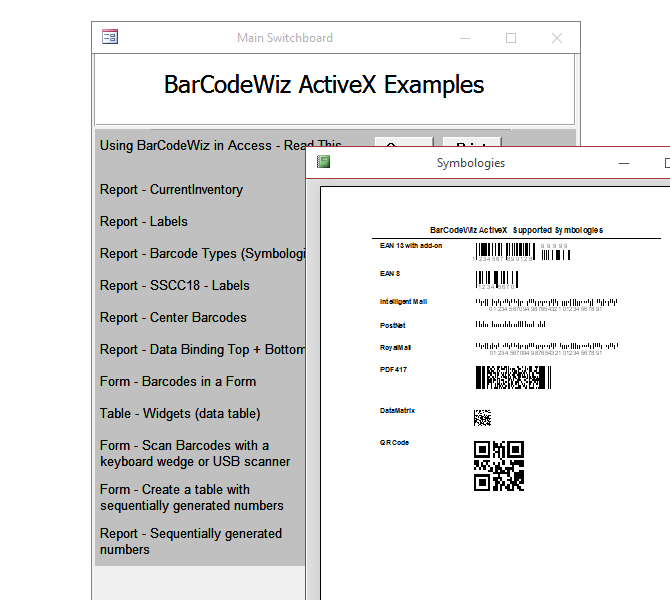-
-
- Install Barcode ActiveX Add-in in Excel
- Barcodes in MS Excel
- Create Sequential Barcode Labels in Excel
- Add Supplemental Text to Barcodes in Excel
- Extract Barcode Images from MS Excel
- Create Dynamic Barcodes Using LinkedCell in Excel
- Supplemental Text in Barcodes Using LinkedCell in Excel
- Barcodes in Excel with VBA
-
-
- BackColor
- BackStyle
- Barcode
- BarcodeColor
- BarcodeTextColor
- BarcodeTextFont
- BarcodeTextVisible
- BarcodeTextPosition
- BarcodeTextStretch
- BarHeight
- BearerBars
- BottomText
- BottomTextAlignment
- BottomTextColor
- BottomTextFont
- BottomTextVisible
- ControlAlignment
- ControlAutosize
- DataMatrixSize
- LinkedCell
- OptionalCheckChar
- Orientation
- OutlineColor
- OutlineStyle
- OutlineVisible
- OutlineWidth
- Padding Left/Top/Right/Bottom
- PDF417Columns
- PDF417ErrorCorrectionLevel
- PDF417RowHeight
- PDF417Truncated
- Picture
- QRCodeErrorCorrectionLevel
- QRCodeSize
- QuietZone Horizontal/Vertical
- Symbology
- TopText
- TopTextAlignment
- TopTextColor
- TopTextFont
- TopTextVisible
- UnitOfMeasure
- VerticalBarTextEntry
- WideToNarrowRatio
- XDimension
-
Barcode ActiveX Control
Adjust Font Name and Point Size in Barcodes in MS Access
How to set font name and size in barcodes in Access
- BarCodeWiz ActiveX allows you to adjust fonts of the text in each barcode, as shown here.

The Problem: Properties are Missing
- The property grid of the control does not display any Font properties. Access prevents these properties from showing.
- Please note BarcodeTextFont, BottomTextFont, and TopTextFont properties are missing from the list.
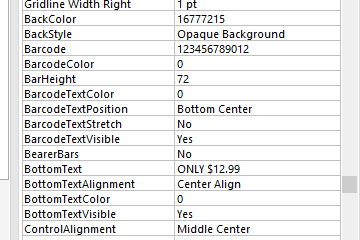
The Solution: Use BarCodeWiz Class Object Properties Window
- Right-click the control and select BarCodeWiz Class Object > Properties...
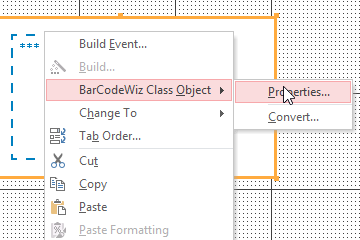
- Adjust the font properties as required.
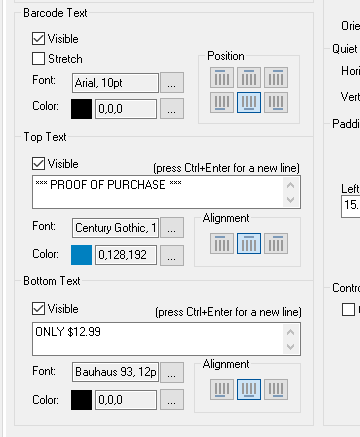
Want to see more Access examples with barcodes?
- BarCodeWiz ActiveX comes with a number of Access examples. See:
Documents\BarCodeWiz Examples\Barcode ActiveX Control\barcodewiz.mdb