-
-
- Install Barcode ActiveX Add-in in Excel
- Barcodes in MS Excel
- Create Sequential Barcode Labels in Excel
- Add Supplemental Text to Barcodes in Excel
- Extract Barcode Images from MS Excel
- Create Dynamic Barcodes Using LinkedCell in Excel
- Supplemental Text in Barcodes Using LinkedCell in Excel
- Barcodes in Excel with VBA
-
-
- BackColor
- BackStyle
- Barcode
- BarcodeColor
- BarcodeTextColor
- BarcodeTextFont
- BarcodeTextVisible
- BarcodeTextPosition
- BarcodeTextStretch
- BarHeight
- BearerBars
- BottomText
- BottomTextAlignment
- BottomTextColor
- BottomTextFont
- BottomTextVisible
- ControlAlignment
- ControlAutosize
- DataMatrixSize
- LinkedCell
- OptionalCheckChar
- Orientation
- OutlineColor
- OutlineStyle
- OutlineVisible
- OutlineWidth
- Padding Left/Top/Right/Bottom
- PDF417Columns
- PDF417ErrorCorrectionLevel
- PDF417RowHeight
- PDF417Truncated
- Picture
- QRCodeErrorCorrectionLevel
- QRCodeSize
- QuietZone Horizontal/Vertical
- Symbology
- TopText
- TopTextAlignment
- TopTextColor
- TopTextFont
- TopTextVisible
- UnitOfMeasure
- VerticalBarTextEntry
- WideToNarrowRatio
- XDimension
-
Barcode ActiveX Control
Barcodes in MS Visual C++
- In order to insert BarCodeWiz ActiveX into your project, right-click inside your dialog and select Insert ActiveX Control.
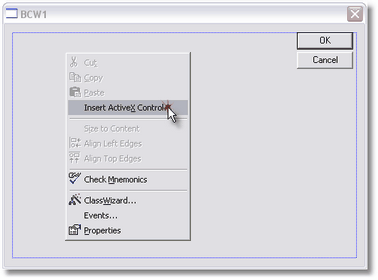
- Select the appropriate class (BarcodeWiz Class) and click OK
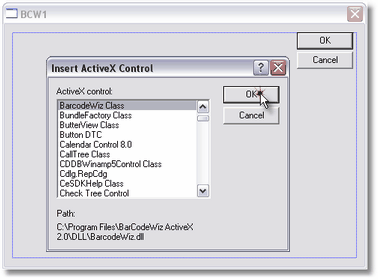
- Once BarCodeWiz ActiveX is inserted, click Ctrl+W to invoke the ClassWizard.
- Let's create a new Member Variable for the control. Click on Add Variable....
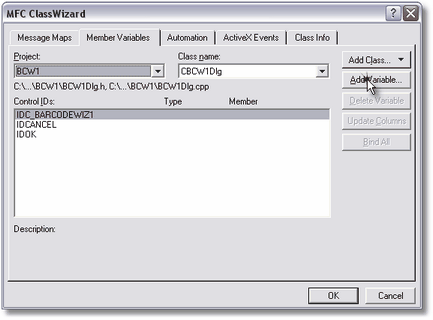
- Click OK to generate a new wrapper class for BarCodeWiz ActiveX.
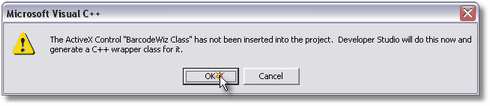
- Click OK to generate the necessary classes.
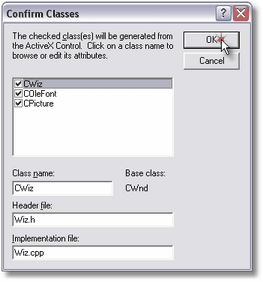
- Add a new member variable. Let's name it m_Wiz.
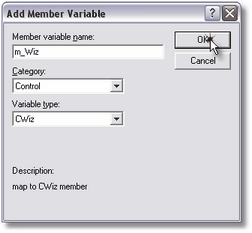
- Using m_Wiz is as simple as shown in the example below.
- See our Visual C++ sample application for a complete example of BarCodeWiz Barcode ActiveX Control in action.