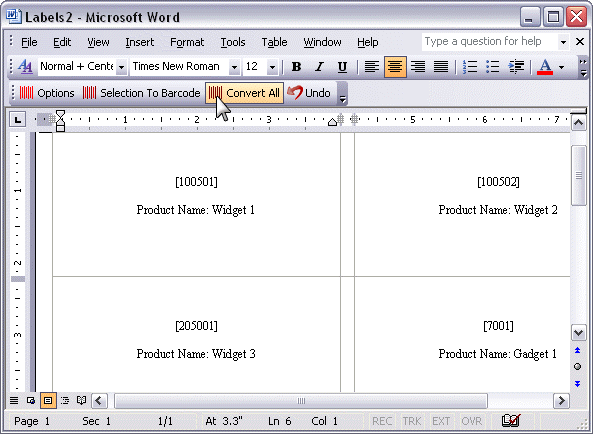Barcode Labels in MS Word 2003 or older
Start Mail Merge
- Go to Tools -> Letters and Mailings -> Mail Merge
- Select Labels from the Mail Merge Task Pane and click on Next: Starting document
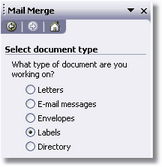
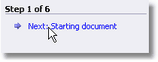
Select Label Layout
- Click on Label Options... and select the label layout.
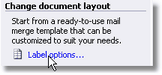
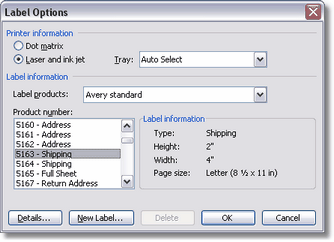
Select Label Data
- Click on Next: Select recipients.
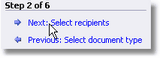
- Click on Browse... and select Mail Merge Data.xls from:
Documents\BarCodeWiz Examples\Barcode ActiveX Control\Mail Merge Example
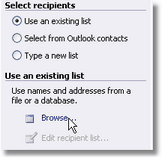
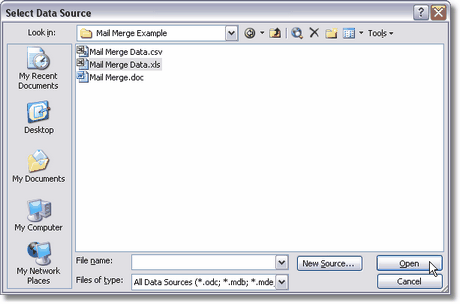
- Click OK in the next two windows.
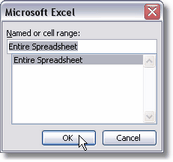
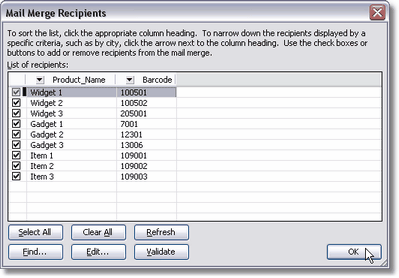
Arrange Labels
- Click on Next: Arrange your labels.
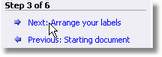
- Place the mouse cursor inside the first label and click on More items...
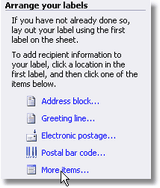
- Select the Barcode field and click on Insert. You may also add the Product_Name field, add a text description or insert an image.
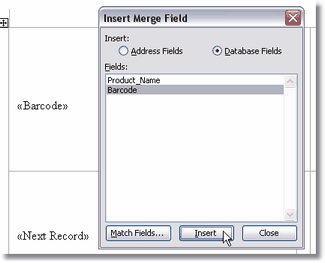
Select Data to Convert to Barcode
- Surround the field with brackets. Only data surrounded with brackets will be converted to barcodes.
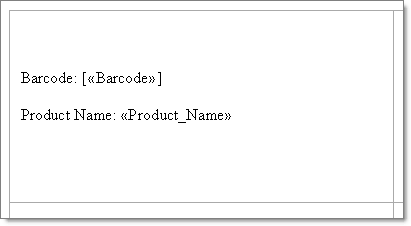
Preview
- Click on Next: Preview your labels and Next: Complete the merge.
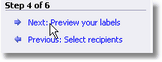
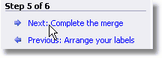
- Click on Edit individual labels in order to merge to a new document, and click OK in the next window.
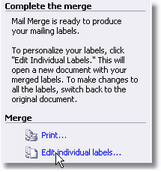
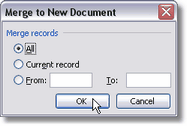
Complete Mail Merge
- Click on Convert All on the BarCodeWiz Toolbar in order to generate the barcodes.