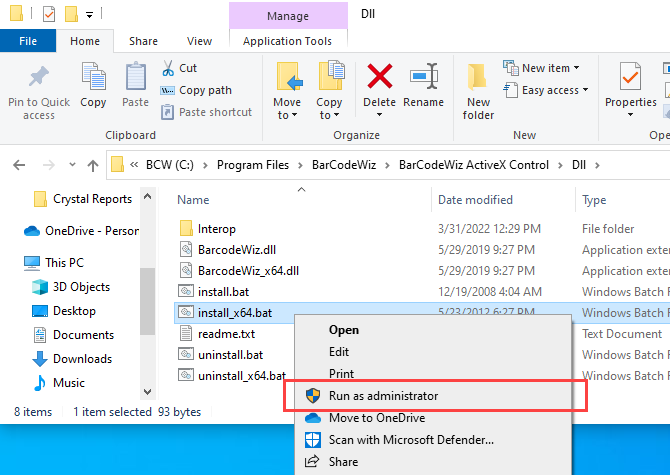-
-
- Install Barcode ActiveX Add-in in Excel
- Barcodes in MS Excel
- Create Sequential Barcode Labels in Excel
- Add Supplemental Text to Barcodes in Excel
- Extract Barcode Images from MS Excel
- Create Dynamic Barcodes Using LinkedCell in Excel
- Supplemental Text in Barcodes Using LinkedCell in Excel
- Barcodes in Excel with VBA
-
-
- BackColor
- BackStyle
- Barcode
- BarcodeColor
- BarcodeTextColor
- BarcodeTextFont
- BarcodeTextVisible
- BarcodeTextPosition
- BarcodeTextStretch
- BarHeight
- BearerBars
- BottomText
- BottomTextAlignment
- BottomTextColor
- BottomTextFont
- BottomTextVisible
- ControlAlignment
- ControlAutosize
- DataMatrixSize
- LinkedCell
- OptionalCheckChar
- Orientation
- OutlineColor
- OutlineStyle
- OutlineVisible
- OutlineWidth
- Padding Left/Top/Right/Bottom
- PDF417Columns
- PDF417ErrorCorrectionLevel
- PDF417RowHeight
- PDF417Truncated
- Picture
- QRCodeErrorCorrectionLevel
- QRCodeSize
- QuietZone Horizontal/Vertical
- Symbology
- TopText
- TopTextAlignment
- TopTextColor
- TopTextFont
- TopTextVisible
- UnitOfMeasure
- VerticalBarTextEntry
- WideToNarrowRatio
- XDimension
-
Barcode ActiveX Control
Barcodes in Access using Developer License
Start creating barcodes as a Developer in Access in a few, simple steps
- The Developer License allows for royalty-free distribution of the controls / libraries with your own reports.
- A developer license will allow one person to create/edit/print the reports.
- It also covers ANY number of end users (as long as the software is only used within your own reports).
Step 1. Ensure Access is closed
Step 2. Copy and install redistributable files
- Browse to folder:
C:\Program Files\BarCodeWiz\BarCodeWiz ActiveX Control\Dll - Copy the folder onto the destination computer
- Depending on the version of your operating system:
- Windows 32 bit - right-click install.bat and select Run as administrator,
- Windows 64 bit - right-click install.bat and select Run as administrator, repeat with install_x64.bat